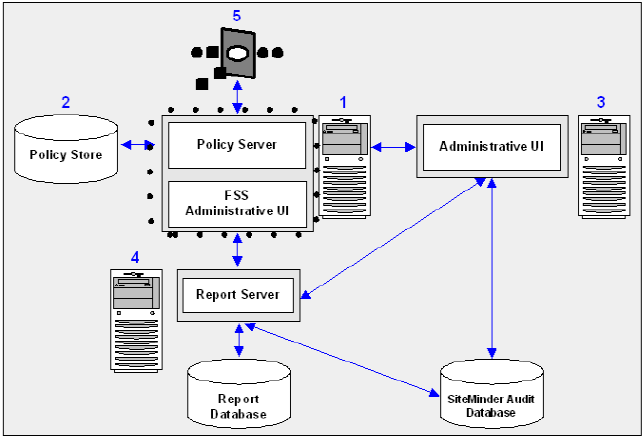Installation and Upgrade Guides › Policy Server Installation Guide › Installing the Policy Server on Windows Systems › Installation Road Map
Installation Road Map
The following diagram illustrates a sample SiteMinder installation and lists the order in which you install and configure each component. Consider the following:
- Confirm that the Policy Server host system meets the minimum system requirements. We recommend doing so before installing the Policy Server.
- The components surrounded by the dotted line are the Policy Server and the FSS Administrative UI, which you install now.
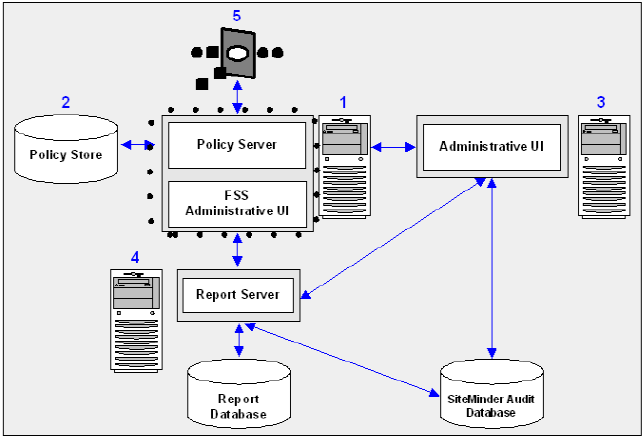
More information:
Policy Server
Administrative User Interfaces Overview
Copyright © 2012 CA.
All rights reserved.
 
|
|