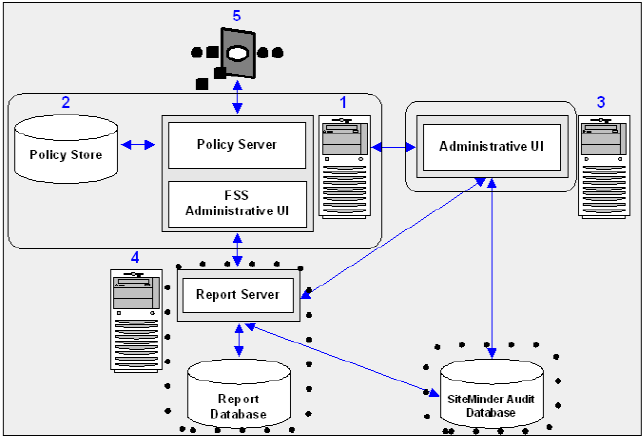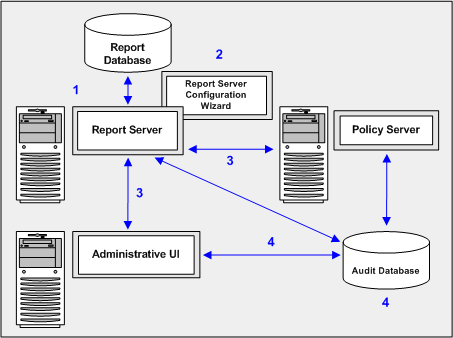Installation and Upgrade Guides › Policy Server Installation Guide › Installing Reports › Installation Road Map
Installation Road Map
The following diagram illustrates a sample SiteMinder installation and lists the order in which you install and configure each component.
- Solid lines surround the components that are required before installing and configuring reports. They include the following:
- A Policy Server
- A policy store
- An Administrative UI registered with a Policy Server.
- Dotted lines surround the components that you install and configure now. They include the following:
- The Report Server
- A report database
- A SiteMinder audit database.
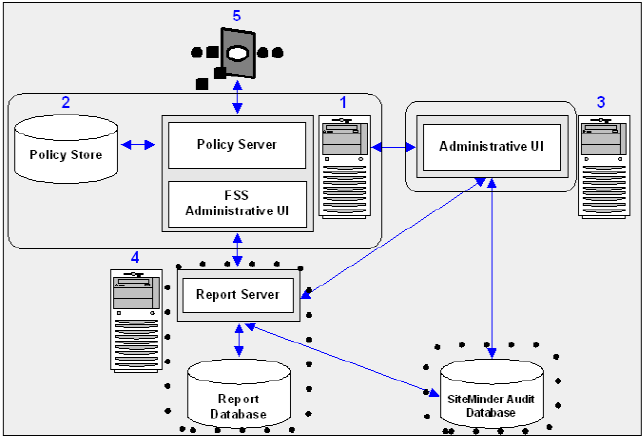
More information:
Policy Server
Policy Store
Administrative User Interfaces Overview
CA Business Intelligence
SiteMinder Audit Database
Reporting Installation Checklists
Review the Report Server and report database checklists to help ensure the following:
- Your environment meets the minimum operating system and database requirements
- You complete the required prerequisite configuration
Report Server
Report Database and Audit Database
- If you are not using the embedded version of MySQL:
- Be sure that the database server host system has a fixed host name.
- Be sure that you are using a supported database to function as the report database.
- Be sure that a new, empty database is available.
- Be sure that the database client and server are configured to use UTF8 character encoding. For more information about the required settings for a Unicode configuration, see your vendor-specific documentation.
- (SQL Server) If you are using SQL Server as a report database, an audit database, or both, complete the following items on the Report Server host system:
- Be sure that a SiteMinder supported SQL Server driver is installed on the Report Server host system.
- Create a data source name (DSN) that identifies each database. The Report Server uses the DSN to communicate with each database.
- (Oracle) If you are using Oracle as a report database, an audit database, or both:
- Do the following items on the Report Server host system:
- Be sure that a supported Oracle Net client is installed.
- Use an Oracle Net Service Name to identify each database in the tnsnames.ora file. The Report Sever uses the service name to communicate with each database.
- Set the NLS_LANG variable to one of the following UTF–8 settings:
– AMERICAN_AMERICA.WE8MSWIN1252
– AMERICAN_AMERICA.AL32UTF8
- Set the ORACLE_HOME variable to Oracle_Net_client.
Oracle_Net_client
Specifies the Oracle Net client installation path.
Windows Example: C:\oracle\product\10.2.0\client
UNIX Example: export ORACLE_HOME=/opt/oracle/product/10.2.0/client1
- (Windows) Add the ORACLE_HOME variable to the system environment variables.
Example: %Oracle_Home%\bin
- (UNIX) Set the LD_LIBRARY_PATH variable to $ORACLE_HOME/lib32:$ORACLE_HOME/lib.
Example: LD_LIBRARY_PATH=$ORACLE_HOME/lib32:$ORACLE_HOME/lib:$LD_LIBRARY_PATH
- (UNIX) Set the PATH variable to $ORACLE_HOME/bin:$PATH.
Example: export PATH=$ORACLE_HOME/bin:$PATH
- Do the following items on the database server host system: Set the NLS_LANG variable to one of the following UTF–8 settings:
- AMERICAN_AMERICA.WE8MSWIN1252
- AMERICAN_AMERICA.AL32UTF8
Reporting Considerations
Consider the following items before installing the Report Server:
- Installing the Report Server on a host system with any other SiteMinder component is not supported. Be sure to install the Report Server on a separate host system.
- A UNIX installation can take several hours. Before you install, increase the page size to 4 GB or equal to RAM size. If the installation takes longer than four hours, stop the installation and increase the page size.
- If JBoss is installed on the Report Server host system, port conflicts can occur. If you experience port conflicts after installing the Report Server, you can locate JBoss port information in the following files:
- jboss-service.xml
Default location: jboss_home\server\server_configuration\conf
- server.xml
Default location: jboss_home\server\server_configuration\deploy\jbossweb-tomcat55.sar
jboss_home
Specifies the JBoss installation path.
server_configuration
Specifies the name of your server configuration.
Default value: default
Note: If you change either of these files, restart JBoss. For more information, see the Red Hat documentation.
- service-bindings.xml
This file is only present if the Administrative UI was installed to the Report Server host system using the stand-alone option.
Default location: administrative_ui_install\webadmin\conf
administrative_ui_installation
Specifies the Administrative UI installation path.
Note: If you change this file, restart the Administrative UI application server.
More information:
Administrative UI Installation Options
Start the Application Server
Stop the Application Server
How the Reports Installation Works
The SiteMinder reporting feature requires that you install and configure a Report Server, a report database, and a SiteMinder audit database to manage SiteMinder policy analysis and audit-based reports. The following diagram details a sample SiteMinder environment and lists the order in which each component is installed or configured:
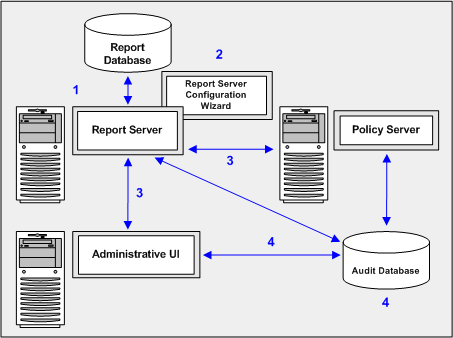
The following list explains each of the illustrated steps:
- Install the Report Server—Installing the Report Sever is the first step in the process. You configure a report database during the installation.
- Install the SiteMinder report templates—Installing the SiteMinder report templates is the second step in the process. The SiteMinder Report Server Configuration Wizard configures the Report Server to use a set of SiteMinder policy analysis and auditing report templates.
- Register the Report Server—Registering the Report Server is the third step in the process. Registration requires that you configure a connection between:
- The Report Server and a Policy Server
- The Report Server and the Administrative UI
- Configure a SiteMinder audit database—Configuring a SiteMinder audit database is the fourth step in the process. A separate SiteMinder audit database, which is registered with the Administrative UI, is required to run audit-based reports.
How to Install the Report Server
Complete the following procedures to install the Report Server:
- Review the installation checklists.
- Gather information for the installer.
- Install the Report Server.
Copyright © 2012 CA.
All rights reserved.
 
|
|