

The Policy Server requires an SSL certificate to sign the WS-Fed token it sends to the SharePoint claims provider. This certificate verifies that the WS-Fed token is from the Policy Server and not an unauthorized third party.
The following graphic describes the process for requesting and installing a Policy Server signing certificate:
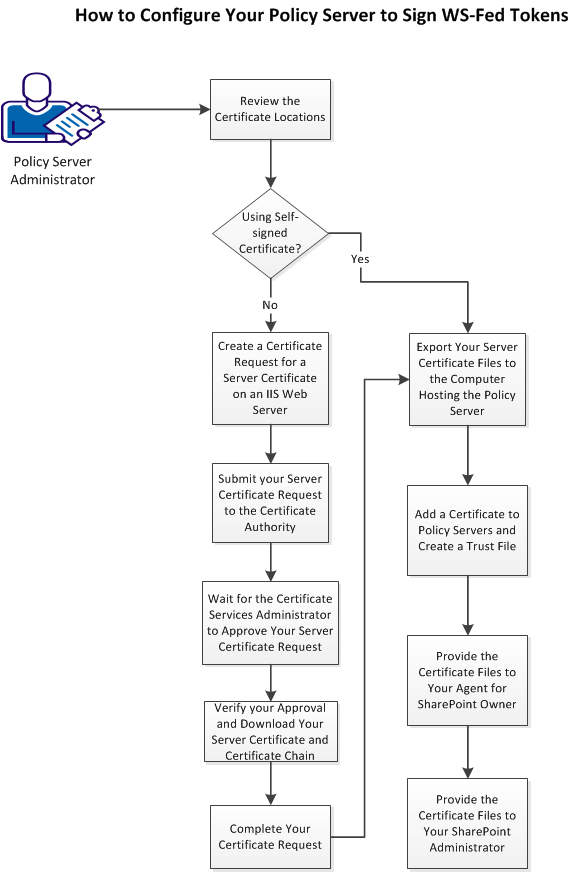
Follow these steps:
Note: This procedure provides one possible example of how to configure this feature using third-party tools. CA Technologies did not develop nor provide these tools. These tools are subject to change at any time by the third party without notice. Use this procedure as a guide for configuring this feature in your specific environment. The actual steps that are required in your situation could be different from the steps that are shown here.
Important! Do not use self-signed certificates in production environments. We recommend using self-signed certificates in test environments only.
|
Copyright © 2013 CA.
All rights reserved.
|
|