

This section contains the following topics:
Prerequisites for Windows and UNIX Systems
Configure the SNMP Agent on Windows
Configure the SNMP Agent on UNIX Systems
SNMP support includes a Management Information Base (MIB), an SNMP Agent, and the Event SNMP Trap library. You can configure the SNMP Agent and Event SNMP Trap library independently and enable one or disable the other or vice versa. The SNMP Agent enables monitoring applications to retrieve operational data from the OneView Monitor. The SNMP Agent sends data to the SNMP manager and supports SNMP request handling.
The following figure shows the architecture between the management application, OS Master Agent, SNMP Agent, and the OneView Monitor.
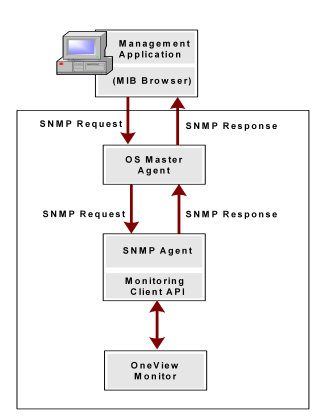
The OS Master Agent, such as the native Solaris SunSolstice Master Agent, invokes the SNMP Agent once you restart the Master Agent. Upon receiving an SNMP request from the management application the OS Master Agent forwards the SNMP request to the SNMP Agent. The SNMP Agent contacts the OneView Monitor, retrieves the required information using Monitor Client API, and then sends the response to the Master Agent. The Master Agent, in turn, forwards the response to the management application.
If you do not configure the SNMP Agent during the Policy Server installation, all the SNMP files are still installed in case you want to use the Agent later. However, to get the Agent running, you need to manually get the Agent started by configuring the SNMP Agent on a Windows or UNIX system.
The Event SNMP Trap library converts some CA SiteMinder® events into SNMP traps before sending them to the management application as noted in the following figure. The trap library captures events sent by the Policy Server, decides if SNMP traps are to be generated on a given event, and generates a trap.

Note: For more information on the SNMP Agent and the OneView Monitor, see the Policy Server Administration Guide.
You need to have a Master Agent installed with your operating system before installing or using the SNMP Agent.
SiteMinder SNMP support on Windows requires the SNMP service. For more information about installing the SNMP service, see the Windows online help system.
The following section details UNIX prerequisites for SNMP support:
You need the native Solaris SunSolstice Master Agent, which comes with the operating system.
For the supported Master Agent on Red Hat Advanced Server 3.0, upgrade the net–snmp package to net-snmp-5.1-2.1 or greater.
To upgrade the net–snmp package to net-snmp-5.1-2.1 or greater, use the following setting in the snmpd.conf file for the net–snmpd command:
proxy -c public -v 1 localhost:8001 .1.3.6.1.4.1.2552
Note: After you upgrade the net–snmp package, add proxy support to the snmpd.conf file.
You can find the snmpd.conf file specific to CA SiteMinder® in the following location (The host usually has many snmpd.conf files):
/opt/siteminder/etc/snmp/conf/snmpd.conf
To configure the SNMP agent on Windows
Note: You only need to do this if you did not specify the Policy Server installation program to automatically configure SNMP.
Correct example: LOG_FILE=C:\Program Files\Netegrity\siteminder\ log\snmp.LOG
Incorrect example: LOG_FILE=$NETE_PS_ROOT\log\snmp.log
Note: You only need to do this if you did not specify the Policy Server installation to automatically configure SNMP.
Example: SERVICE_BINARY_NAME=c:\winnt\JavaService.exe
Example: WORKING_DIR=C:\Program files\Netegrity\siteminder\bin
proxyreg.exe full_path_for_apadll.dll full_path_for_snmp.conf
Important! Before running a CA SiteMinder® utility or executable on Windows Server 2008, open the command line window with administrator permissions. Open the command line window this way, even if your account has administrator privileges.
Example: proxyreg.exe "c:\program files\netegrity\siteminder\ bin\ thirdparty\apadll.dll" "c:\programfiles\netegrity\ siteminder\ config\ snmp.conf"
Configuring SNMP event trapping on Windows requires you to:
To enable SNMP event trapping, use the XPSConfig utility to set the event handler library (eventsnmp.dll) to the XPSAudit list. The default location of eventsnmp.dll is policy_server_home\bin.
Specifies the Policy Server installation location.
Note: More information on using the XPSConfig utility to set event handler libraries exists in the Policy Server Administration Guide.
After enabling SNMP event trapping, configure the snmptrap.conf file.
To configure the SNMP configuration file
Note: snmptrap.conf is located in policy_server_home\config.
Specifies the Policy Server installation location.
To configure the SNMP Agent on UNIX systems
Example: /home/smuser/siteminder
Example: INSTALL_HOME=/home/smuser/siteminder
Note: The INSTALL_HOME variable should contain the full path for the CA SiteMinder® installation directory.
sh S76snmpdx stop to stop the running Solaris master agent.
sh S76snmpdx start to start the Solaris master agent and Netegrity subagent.
Configuring SNMP event trapping on UNIX systems requires you to:
To enable SNMP event trapping, use the XPSConfig utility to set the event handler library (libeventsnmp.so) to the XPSAudit list. The default location of libeventsnmp.so is policy_server_home/lib.
Specifies the Policy Server installation location.
Note: More information on using the XPSConfig utility to set event handler libraries exists in the Policy Server Administration Guide.
After enabling SNMP event trapping, configure the snmptrap.config file.
To configure snmptrap.config
In order for the SNMP configurations changes to take effect, you need to stop and restart the Policy Server using the Status tab of the Policy Server Management Console.
You should test SNMP Gets after configuring SNMP.
To test SNMP Gets
K50snmpd start
sh /etc/init.d/NetegrityAgent
sh $NETE_PS_ROOT/etc/snmp/conf/StopSubagent.sh
|
Copyright © 2013 CA.
All rights reserved.
|
|