

This section contains the following topics:
Upgrading a SOA Agent to a 12.52 WSS Agent involves several separate procedures. To upgrade your agent, Follow these steps::
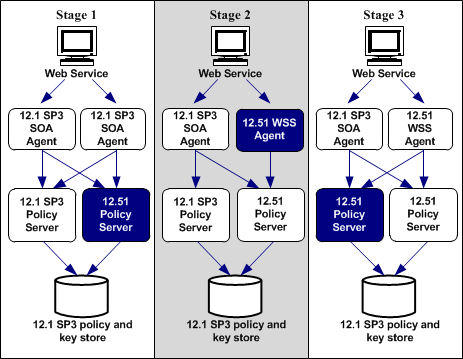
If you are upgrading or reinstalling a SiteMinder WSS Agent on a Linux system, from the shell, set the LD_PRELOAD variable so that it points to a different location from any existing agent installation directory. For example, if an existing LD_PRELOAD entry is set to:
LD_PRELOAD=agent_home/bin/libbtunicode.so
Before you reinstall or upgrade, set the variable to:
export LD_PRELOAD=
This entry sets the variable to a blank value.
The installation program for the SiteMinder WSS Agent installs the agent on one computer at a time using the Windows operating environment. This installation program can be run in wizard or console modes. The wizard and console-based installation programs also create a .properties file for subsequent installations and configurations using the unattended or silent method with the same settings.
For example, suppose the Agents in your environment use the same web server version, installation directory, Agent Configuration Object and Policy Servers. Use the installation wizard or console-based installation program for your first installation. Afterwards, you could create your own script to run the installation program with the .properties file the wizard or console-based installation program created.
Follow these steps:
Specifies the cumulative release number. The base 12.52 release does not include a cumulative release number.
ca-sm-wss-<SVMVER>-cr-win32.exe -i console
Important! If you are running this wizard on Windows Server 2008, run the executable file with Administrator permissions, even if you are logged into the system as an Administrator. For more information, see the CA SiteMinder® Web Services Security Release Notes.
Note: The software upgrade occurs in the installed location of the existing SOA Agent.
The installation program for the SiteMinder WSS Agent installs the agent on one computer at a time using the UNIX or Linux operating environments. This installation program can be run in wizard or console modes. The wizard and console-based installation program also creates a .properties file for subsequent installations and configurations using the unattended or silent method with the same settings.
For example, suppose the Agents in your environment use the same web server version, installation directory, Agent Configuration Object and Policy Servers. Use the installation wizard or console-based installation program for your first installation. Afterwards, you could create your own script to run the installation program with the .properties file the wizard or console-based installation program created.
Follow these steps:
Specifies the cumulative release number. The base 12.52 release does not include a cumulative release number.
Specifies the UNIX version: sol or linux...
ca-sm-wss-<SVMVER>-cr-unix_version.bin -i console
Note: The software upgrade occurs in the installed location of the existing SOA Agent.
Set the library path variable on UNIX or Linux systems before running the agent configuration program.
The following table lists the library path variables for the various UNIX and Linux operating environments:
|
Operating System |
Name of Library Path Variable |
|---|---|
|
AIX |
LIBPATH |
|
Linux |
LD_LIBRARY_PATH |
|
Solaris |
LD_LIBRARY_PATH |
Set the value of the library path variable to the web_agent_home/bin directory.
Indicates the directory where the CA SiteMinder® Agent is installed.
Default (UNIX/Linux installations): /opt/ca/webagent
After gathering the information for your agent configuration, run the agent configuration program. This program creates an agent runtime instance for the web servers running on your computer.
This configuration program is wizard or console based, depending on the option you select. Running the configuration program in the wizard or console mode once creates a properties file. Use the properties file to run unattended configurations on other computers with same operating environment in the future.
Follow these steps:
WSS_Home\install_config_info
Specifies the path to where CA SiteMinder® Web Services Security is installed.
Default: C:\Program Files\CA\Web Services Security
ca-pep-config.exe -i console
Important! If you are running this wizard on Windows Server 2008, run the executable file with administrator permissions. Use these permissions even if you are logged in to the system as an administrator. For more information, see the release notes for your CA SiteMinder® component.
After gathering the information for your agent configuration, run the agent configuration program. This program creates an agent runtime instance for the web servers running on your computer.
This configuration program is wizard or console based, depending on the option you select. Running the configuration program in the wizard or console mode once creates a properties file. Use the properties file to run unattended configurations on other computers with same operating environment in the future.
Follow these steps:
WSS_Home/install_config_info
Specifies the path to where CA SiteMinder® Web Services Security is installed.
GUI Mode: ./ca-pep-config.bin
Console Mode: ./ca-pep-config.bin -i console
The Configuration Wizard starts.
ca-pep-config.exe -i console
The agent runtime instance is created for your web servers.
|
Copyright © 2013 CA.
All rights reserved.
|
|