

To Install CA SiteMinder® agents on the z/OS operating environments, perform the following process.
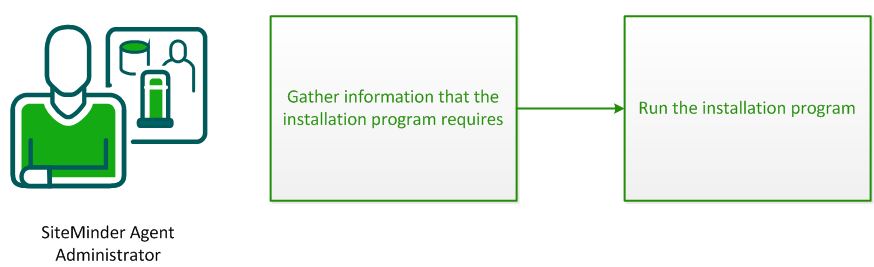
Gather the following information about your web server before running the installation program for the CA SiteMinder® agent:
Specifies the location of the CA SiteMinder® agent binary files on your web server. The web_agent_home variable is set to this location.
Limit: CA SiteMinder® requires the name "webagent" for the bottom directory in the path.
The installation program for the CA SiteMinder® agent installs the agent on a single computer running the z/OS operating environment. This installation program can be run in wizard or console modes. The wizard and console-based installation program also creates a .properties file for subsequent installations and configurations using the unattended or silent method with the same settings.
For example, suppose the Agents in your environment use the same web server version, installation directory, Agent Configuration Object and Policy Servers. Use the installation wizard or console-based installation program for your first installation. Afterwards, you could create your own script to run the installation program with the .properties file the wizard or console-based installation program created.
You install the CA SiteMinder® agent using the installation media on the Technical Support site.
Note: Verify that you have executable permissions. To add executable permissions to the installation media, run the following command:
chmod +x installation_media
Specifies the CA SiteMinder® agent installer executable.
Follow these steps:
GUI Mode:
java -jar installation_media
Console Mode:
java -jar installation_media -i console
|
Copyright © 2013 CA.
All rights reserved.
|
|