

This section contains the following topics:
Run the Web Agent Option Pack Installer
Move smvariable.dll file for eTelligent Rules
The Web Agent Option Pack can be installed on a Web server running ServletExec or other supported application server, such as WebLogic, WebSphere, or JBoss.
You can install the Web Agent Option Pack in one of the following modes:
GUI mode uses a graphical installation wizard to install the Web Agent Option Pack.
Uses command line questions about the installation in a UNIX console window.
Installs the Web Agent Option Pack without user intervention. Use the unattended installation mode to automate additional installations on other machines in your network.
Note: You must install the Web Agent Option Pack using GUI or Console mode before running an unattended installation. The initial installation creates a properties file that contains the installation settings for the unattended installation.
The Web Agent Option Pack can be installed as a stand-alone product. The installer attempts to find an installed Web Agent, but if it cannot, it prompts you to continue or cancel. Continuing prompts you for an installation path. Then the installer installs the Option Pack in the location that you specify.
Install the Web Agent Option Pack using the method for your platform:
Important! If you are installing the Web Agent Option Pack on a Windows system immediately after installing the Web Agent, reboot your system first.
To install in console mode, you execute the Option Pack binary with the -i console command argument.
Follow these steps:
./binary_filename
./binary_filename -i console
Example: To run the installation in GUI mode on a Solaris platform, enter: ./ca-wa-opack-12.52 SP1-sol.bin
Note: If needed, use the chmod command to add execute permissions to the installation file, for example:
chmod +x ca-wa-opack-12.52 SP1-sol.bin
To re–install the Option Pack, run the executable again.
After you install the Web Agent option pack on your web server, move the smvariable.dll files if your environment meets all of the following criteria:
Perform this procedure for each installation of your Web Agent Option pack.
Follow these steps:
C:\Program Files\CA\webagent\win32\bin\non_stub\smvariable.dll
C:\Program Files\CA\webagent\win32\bin
C:\Program Files\CA\webagent\win64\bin\non_stub\smvariable.dll
C:\Program Files\CA\webagent\win64\bin
The smvariable.dll files have been moved to accommodate eTelligent rules.
After you complete the Web Agent Option pack installation, you can configure the features that you want.
eTelligent Rules
Configure eTelligent rules according to the instructions in the Policy Server Configuration Guide.
Federation
For CA SiteMinder® Federation, configure the components to establish successful federated partnerships. Most of these components are configurable using the Administrative UI.
The following flow chart highlights the general process for legacy federation and partnership federation.
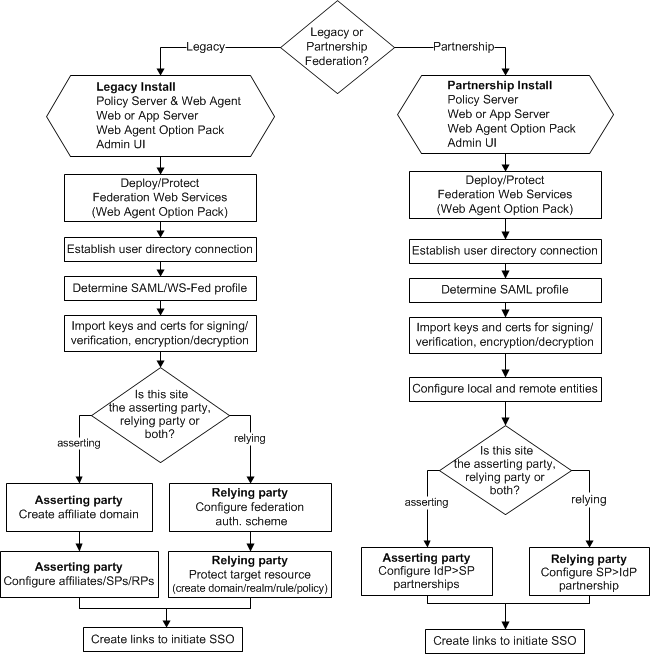
See the following guides for detailed instructions on required components and configuration procedures:
Federation in Your Enterprise
CA SiteMinder® Federation: Partnership Federation Guide
Partnership Federation refers to partnership model of federation, previously available only with the standalone Federation Manager product.
CA SiteMinder® Federation: Legacy Federation Guide
Legacy federation refers to the product known as Federation Security Services.
|
Copyright © 2014 CA.
All rights reserved.
|
|