

To upgrade a CA SiteMinder® deployment with multiple Policy Servers and Web Agents, remove one of the Policy Servers and Web Agents from the CA SiteMinder® environment. While these components are being upgraded, the remaining Policy Servers and Web Agents continue to protect your resources.
Continue removing and upgrading CA SiteMinder® components until all components are upgraded or operating in mixed–mode compatibility.
The following figures illustrate a simple r6.x environment and detail:
Note: Each figure depicts a single policy store. This policy store includes the key store. Your environment can use separate policy and key stores.
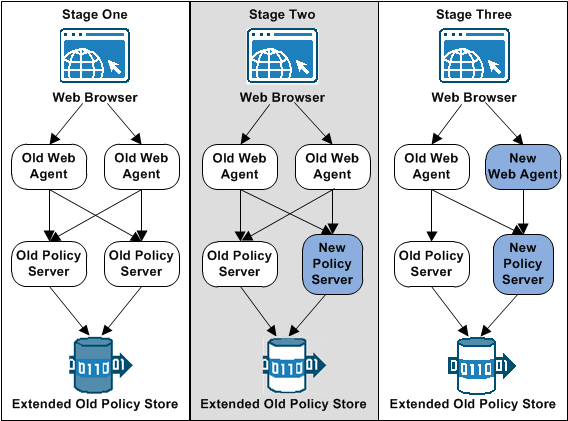
The existing r6.x policy store schema has not changed. The 12.52 SP1 migration requires that you extend the policy store schema for policy store for objects that 12.52 SP1 requires.
If you have deployed a smkeydatabase, extend the policy store schema before upgrading your first Policy Server. Extending the schema prepares the policy store for the smkeydatabase migration to the certificate data store during a Policy Server upgrade. Extending the schema does not affect compatibility mode. The policy store continues to function as it did in r6.x.
If you have not deployed a smkeydatabase, extend the schema as part of the policy store upgrade process.
Important! If the migration of the smkeydatabase fails, do not return the Policy Server to the environment. Returning the Policy Server after a failed migration causes all transactions that require the certificate data to fail.
Note: You cannot configure a new 12.52 SP1 agent with an 12.52 SP1 Policy Server until the policy store is upgraded to 12.52 SP1.
Important! Although all Policy Servers continue to protect resources and you have access to the Policy Server Management Console, you cannot administer the Policy Servers. The Policy Server installer removed the Policy Server User Interface during the upgrade. You cannot manage policy information in the policy store until you have installed the 12.52 SP1 Administrative UI. Account for this time as you plan your migration.
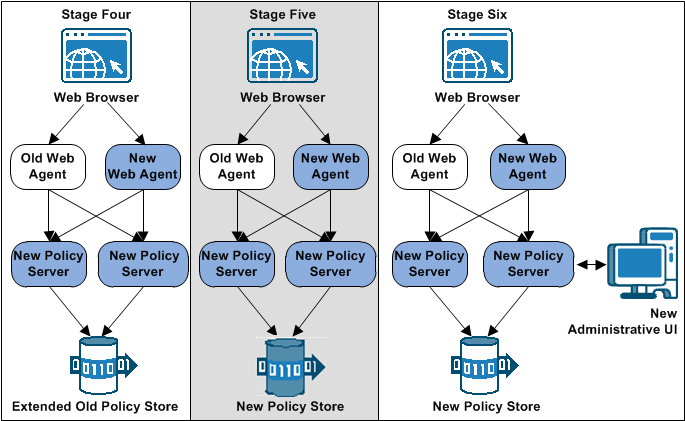
|
Copyright © 2014 CA.
All rights reserved.
|
|