

Configure the CA SiteMinder® agent after installation by performing the procedures described in the following process.
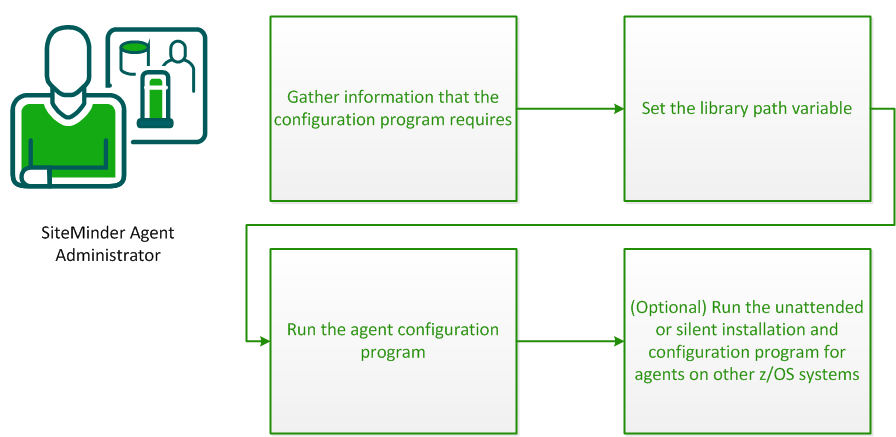
Gather the following information about the environment for the product before running the configuration program for the agent:
Indicates whether you want to register a trusted host. This registration creates a trusted host object in the Policy Server and an SmHost.conf file on the web server. The agent uses this information to make an initial connection to CA SiteMinder® Policy Servers when it starts. Register each agent instance as a trusted host only once.
Default:Yes
Options: Yes, No
Specifies the name of a CA SiteMinder® user with Administrative privileges that is already defined in thePolicy Server. This CA SiteMinder® user account requires privileges to register trusted hosts.
Specifies a password for the Admin User Name that is already defined in the Policy Server.
Repeats the password entered in the Admin Password field. This value verifies the password for the Admin User Name already defined in the Policy Server.
Specifies a unique name for the trusted host you are registering. This trusted host object is stored on the Policy Server.
Specifies the name of a Host Configuration Object that is already defined in the Policy Server. After the agent initially connects to a Policy Server (using the SmHost.conf file settings), subsequent connections use the settings from the Host Configuration Object.
Specifies the Internet Protocol address of the Policy Servers to which the agent attempts to connect upon startup. If your Policy Server is behind a firewall, specify a port number also.
If a hardware load balancer is configured to expose Policy Servers in your environment through a single Virtual IP Address (VIP), enter the VIP.
Example: (IPV4) 192.168.1.105
Example: (IPV4 with the port number) 192.168.1.105:44443
Example: (IPV6) 2001:DB8::/32
Example: (IPV6) [2001:DB8::/32]:44443
Specifies one of the following algorithms:
Uses algorithms existing in previous versions of CA SiteMinder® to encrypt sensitive data and is compatible with previous versions of CA SiteMinder®. If your organization does not require the use of FIPS-compliant algorithms, use this option.
Allows a transition from FIPS-compatibility mode to FIPS-only mode. In FIPS-migration mode, CA SiteMinder® environment continues to use existing CA SiteMinder® encryption algorithms as you reencrypt existing sensitive data using FIPS-compliant algorithms.
Uses only FIPS-compliant algorithms to encrypt sensitive data in the CA SiteMinder® environment. This setting does not interoperate with, nor is backwards-compatible with, previous versions of CA SiteMinder®.
Note: FIPS is a US government computer security standard that accredits cryptographic modules which meet the Advanced Encryption Standard (AES).
Important! Use a compatible FIPS/AES mode (or a combination of compatible modes) for both the CA SiteMinder® agent and the Policy Server.
Specifies the name of the SmHost.conf file which contains the settings the Web Agent uses to make initial connections to a Policy Server.
Default: SmHost.conf
Specifies the directory where the SmHost.conf file is stored.
Default: web_agent_home\config
Select this check box to change the shared secret that the CA SiteMinder® Policy Server uses to encrypt communications to the Web Agents.
Indicates the web server instances that the configuration program finds on the computer. Select the check boxes of the instances you want to configure. Clear the check boxes of those instances from which you want to remove CA SiteMinder® protection.
Specifies the path of the IBM HTTP Server httpd.conf configuration file.
Default: The home directory of the account that is used to run the configuration wizard.
Specifies the name of an agent configuration object (ACO) already defined on the Policy Server.
Default: AgentObj
Specifies the advanced authentication scheme for the web server instances you selected previously.
Set the library path variable on z/OS systems before running the agent configuration program.
export LIBPATH=web_agent_home/bin
Indicates the directory where the CA SiteMinder® Agent is installed.
Default: /opt/ca/webagent
After gathering the information for your agent configuration, run the agent configuration program. This program creates an agent runtime instance for the web servers running on your computer.
This configuration program is wizard or console based, depending on the option you select. Running the configuration program in the wizard or console mode once creates a properties file. Use the properties file to run unattended configurations on other z/OS systems in the future.
Note: Verify that you have executable permissions. To add executable permissions to the installation media, run the following command:
chmod +x installation_media
Specifies the CA SiteMinder® agent installer executable.
Follow these steps:
web_agent_home/install_config_info
Indicates the directory where the CA SiteMinder® Agent is installed.
Default (UNIX/Linux installations): /opt/ca/webagent
GUI Mode:
ca-wa-config.sh
Console Mode:
ca-wa-config.sh -i console
The agent runtime instance is created for your web servers.
The unattended or silent installation option can help you automate the installation and configuration process. This method saves time if you have a large CA SiteMinder® environment that uses many agents with identical settings.
For example, suppose the Agents in your environment use the same web server version, installation directory, Agent Configuration Object and Policy Servers. Use the installation wizard or console-based installation program for your first installation. Afterwards, you could create your own script to run the installation program with the .properties file the wizard or console-based installation program created.
Follow these steps:
web_agent_home/install_config_info/ca-wa-installer.properties
Note: If the path contains spaces, surround it with quotes.
Indicates the directory where the CA SiteMinder® Agent is installed.
Default (UNIX/Linux installations): /opt/ca/webagent
Note: To automate this process, create your own customized script to execute these files on your systems. Use any scripting language that you want.
java -jar installation_media -f ca-installer.properties -i silent
Specifies the CA SiteMinder® Agent installer executable.
The CA SiteMinder® agent is installed and configured on the web server silently.
|
Copyright © 2014 CA.
All rights reserved.
|
|