

An Agent group is a collection of Agents of the same type. These agent Groups allow access to the same resource to a larger user base when the resource is duplicated on many web servers. Groups also save time by defining only one policy for all of the Web Agents. An Agent group can protect a group of Web Servers that use round robin processing to supply access to the same resources.
The following graphic describes protecting the Web farm with one set of policies: One Agent group is bound to the set of policies.
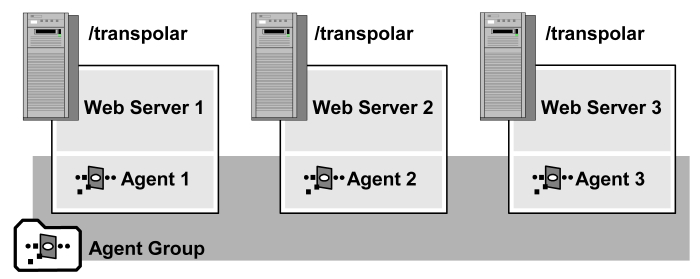
You can create the agent groups before creating agents. Edit an Agent group and add new agents to the group.
Note: Share configuration settings in an agent group with an agent configuration object.
Manage the agents that protect common resources more efficiently with an agent group. All agents in a group must be of the same type.
Follow these steps:
Note: An Agent group can only contain one type of agent, for example, all Web Agents, all Affiliate Agents, or all RADIUS Agents.
Note: Only Agents of the specified Agent type are listed under Available Members. For example, if the specified Agent Style is Radius and the specified Agent Type is 3-Com, only 3-Com Agents are listed. If the specified Agent Type is Generic Radius, all RADIUS Agents are listed.
You can add existing Agents to an Agent group.
Follow these steps:
Note: Only Agents of the specified Agent type are listed under Available Members. For example, if the specified Agent Style is Radius and the specified Agent Type is 3-Com, only 3-Com Agents are listed. If the specified Agent Type is Generic Radius, all RADIUS Agents are listed.
|
Copyright © 2015 CA Technologies.
All rights reserved.
|
|