

To configure an asserting partner, verify the following conditions:
For more information, see the Web Agent Option Pack Guide.
CA SiteMinder®, as an Identity Provider generates assertions for its business partners, the Service Providers. To establish a federated partnership, the Identity Provider needs information about each partner. Create a Service Provider object for each partner and define how the two entities communicate to pass assertions and to satisfy profiles, such as single sign-on.
To configure an Identity Provider
You can save a Service Provider entity without configuring a complete SSO profile. However, you cannot pass an assertion to the Service Provider without completing the SSO configuration.
Tips:
The following optional tasks are for identifying a Service Provider:
The Administrative UI provides two ways to navigate to the legacy federation configuration dialogs.
You can navigate in one of two ways:
When you create an object, a page displays with a configuration wizard. Follow the steps in the configuration wizard to create the object.
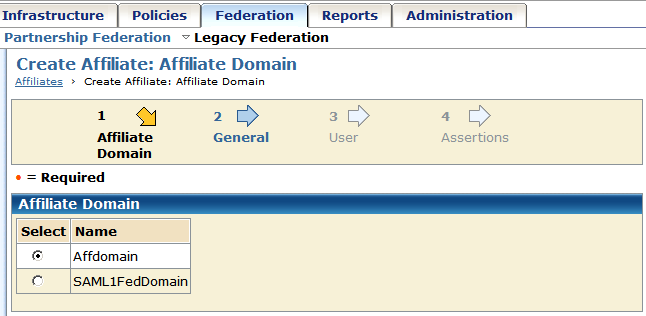
When you modify an existing object, a page displays with a series of tabs. Modify the configuration from these tabs. These tabs are the same as the steps in the configuration wizard.
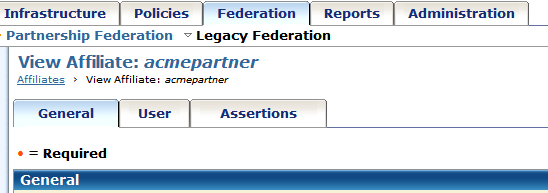
To identify a Service Provider as an available consumer of CA SiteMinder®-generated assertions, add the Service Provider to an affiliate domain at the Identity Provider. You then define the configuration of the Service Provider so that the Identity Provider can issue assertions for it.
To add a Service Provider to an affiliate domain
The Create SAML Service Provider page appears.
Configure the general settings.
|
Copyright © 2015 CA Technologies.
All rights reserved.
|
|