

Before you install and configure a CA SiteMinder® agent on the z/OS operating environment, perform the preparation steps described in this process.
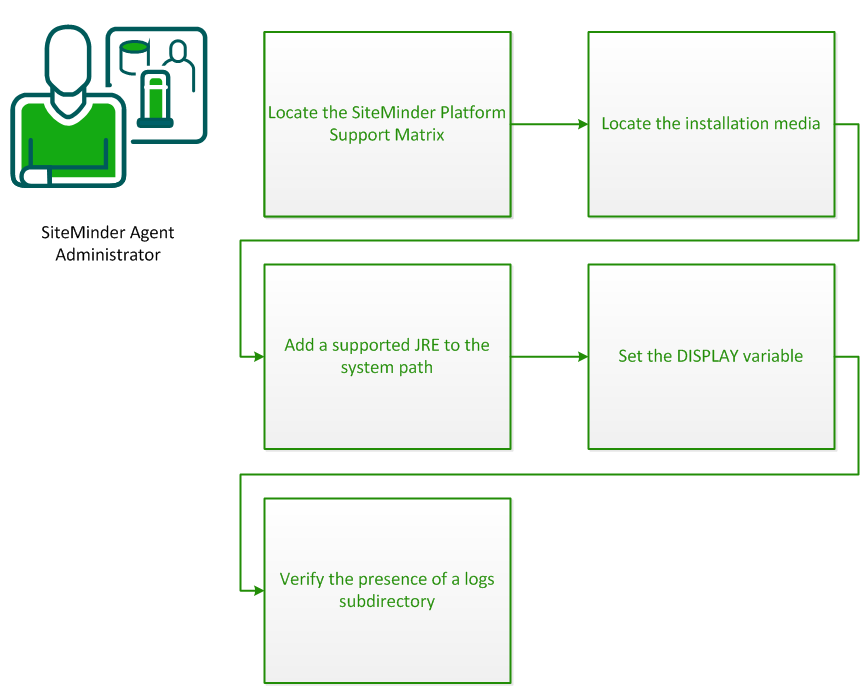
Use the Platform Support Matrix to verify that the operating environment and other required third-party components are supported.
Follow these steps:
Note: You can download the latest JDK and JRE versions at the Oracle Developer Network.
Technology Partners and CA Validated Products
The latest list of partners and their validated products.
If you need a base release, follow these steps:
If you need a cumulative release (cr), follow these steps:
If you are installing the CA SiteMinder® agent on a z/OS system from a remote terminal, verify that the DISPLAY variable is set for the local system. For example, if your server IP address is 111.11.1.12, set the variable as follows:
export DISPLAY=111.11.1.12:0.0
Note: You can also install the CA SiteMinder® agent using the console mode installation, which does not require the X window display mode.
For any agents for Apache-based web servers (including IBM HTTP Server), a logs subdirectory must exist under the root directory of the Apache-based web server. This subdirectory needs Read and Write permissions for the user identity under which the Apache child process runs.
If the logs subdirectory does not exist, create it with the required permissions.
Note: This configuration requirement applies to any Apache-based web server that writes log files outside the Apache root directory.
On z/OS systems, before installing the CA SiteMinder® agent, verify that a supported JRE is present on the system and defined in the PATH and JAVA_HOME system variables.
Follow these steps:
Enter the following commands at a command prompt:
export PATH=JRE/bin:$PATH export JAVA_HOME=JRE
Specifies the location of the JRE.
For example, /sys/java64bt/v6r0m1/usr/lpp/java/Jversion_number
|
Copyright © 2015 CA Technologies.
All rights reserved.
|
|