

You implement CA SDM based on a number of factors, such as whether you are upgrading from a previous release, you are installing the product for the first-time, your operating system, your database, the products you want to integrate, and so on. In general, follow these steps to implement the software:
If your database (SQL Server or Oracle) is installed on a server other than the CA SDM primary server, install the CA MDB on the remote database server (that is, the computer on which SQL Server or Oracle is installed). If the CA MDB and primary server are on the same computer, CA MDB automatically installs.
You can customize web forms and the schema after installation because Web Screen Painter automatically installs on the server.
Important! If you want to migrate CA Support Automation r6.0 SR1 eFix5 divisions to tenants, convert this data before enabling and configuring Support Automation in CA SDM r12.9.
As a system administrator, you configure the CA SDM servers under the following circumstances:
Note: If you installed or upgraded CA SDM with a specific configuration (for example, conventional) and want to implement the other configuration (for example, advanced availability), see the conversion scenarios or the Implementation Guide.
The following diagram shows how to configure the CA SDM servers in conventional configuration:
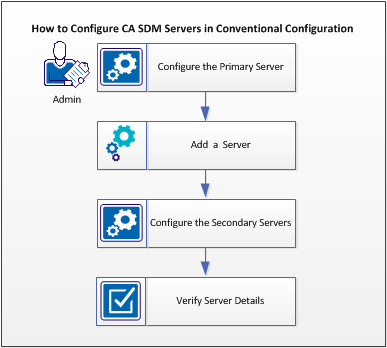
The following diagram shows how to configure the CA SDM servers in advanced availability configuration:
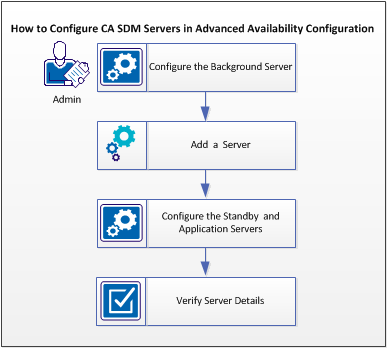
Follow these steps:
|
Copyright © 2013 CA.
All rights reserved.
|
|