As a System Administrator, you want to manage a new VMware vSphere environment with CA Server Automation. CA Server Automation allows you to manage the physical and virtual resources of one or more vSphere environments dynamically.
vSphere consists of one vCenter Server, physical ESXi hosts, and a virtual infrastructure that runs on the ESXi hosts. A vCenter Server is the central point of control of a vSphere environment with its entire virtual infrastructure. This infrastructure can consist of datacenters, clusters, resource pools, vApps, VMs, virtual devices, and virtual switches. To manage vSphere, CA Server Automation requires network connections between its vCenter Platform Management Module (PMM), vCenter Application Insight Module (AIM), and VMware vCenter Servers. To establish these network connections, configure the CA Server Automation vCenter Server management components, that is, vCenter PMM and vCenter AIM.
The vCenter AIMs is a SystemEDGE agent plug-in which extends the functional scope of SystemEDGE. The vCenter AIM enables SystemEDGE to monitor the performance of multiple vSphere environments and to evaluate the states of monitored vSphere resources. Typical monitored resources are virtual CPUs, virtual memory, virtual switches, virtual disks, resource pools, vApps, and other virtual resources. Based on thresholds, SystemEDGE and the vCenter AIM determine the status of a monitored resource and propagate this information to the CA Server Automation manager using SNMP.
The vCenter PMM is a component of the CA Server Automation manager. The PMM is responsible for providing connection and support for all VMware vCenter operations using web services. The PMM manages connections with vCenter Servers, performs vSphere-related operations, retrieves data from the vCenter AIM, and populates the CA Server Automation Management Database. Typical operations include but are not limited to: Creating, starting, stopping, or cloning a VM, adding, or removing CPU shares, adding memory to the VM while the VM is running.
Because the vCenter PMM and the AIM interact with each other, CA Server Automation can dynamically manage multiple vSphere environments. CA Server Automation can run operations that are automatically controlled by thresholds, status, and values that are gathered by the AIM. For example, CA Server Automation can add or remove CPU shares dynamically according to the workload of a VM.
The following diagram shows the interaction of the affected components in an example environment of four vSphere environments that are represented by four vCenter Servers. In general, the vCenter PMM and each vCenter AIM with its multi-instance support can connect to multiple vCenter Servers. The number of connections shown in the diagram do not specify any limitations. The required network connections are based on TCP/IP, SNMP, and web services.
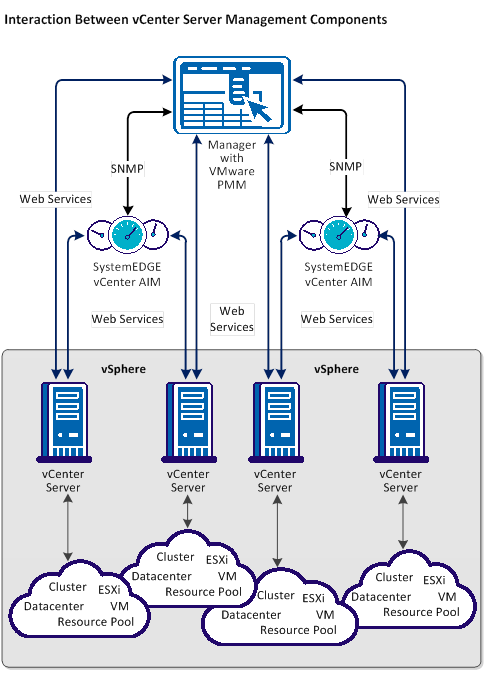
When you have configured the CA Server Automation components successfully, CA Server Automation discovers the new vSphere environment. After a successful discovery, the vCenter Server of the vSphere environment and its virtual infrastructure appear in the Resources tree of the CA Server Automation Explore pane. You can then manage the new vSphere environment.
Note: VMware Tools optimize the virtualization of VMs and it is recommended that they are installed on each VM in your VMware environment. Some features of this product are not available or do not function correctly for VMs that do not have VMware Tools installed. For this reason, VMs that do not have VMware tools installed are not supported.
| Copyright © 2013 CA. All rights reserved. |
|