The following example illustrates a use case that consists of three server groups, global SNMP settings, and ACLs specified at the global and policy level.
The datacenter consists of the following server groups:
|
Server Group |
Global Community Settings |
Global Access Control Lists |
Policy Level Access Control Lists |
|
Infrastructure Manager Servers |
_public_ |
va-im.ca.com, im1.ca.com |
- |
|
_admin_ |
va-im.ca.com, im1.ca.com |
- |
|
|
Sales Servers
|
_public_ |
va-im.ca.com, im1.ca.com |
im2.ca.com |
|
_admin_ |
va-im.ca.com, im1.ca.com |
im2.ca.com |
|
|
Development Servers
|
_public_ |
va-im.ca.com, im1.ca.com |
im3.ca.com |
|
_admin_ |
va-im.ca.com, im1.ca.com |
im3.ca.com |
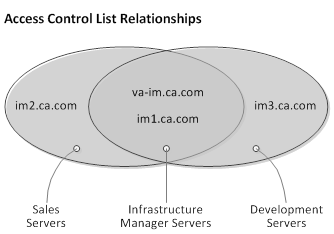
Follow these steps:
infrastructure-read: port 161, read-only access, community _public_, ACL: va-im.ca.com, im1.ca.com
infrastructure-write: port 161, read-write access, community _admin_, ACL: va-im.ca.com, im1.ca.com
sales-read: port 161, read-only access, community _public_, ACL: va-im.ca.com, im1.ca.com
sales-write: port 161, read-write access, community _admin_, ACL: va-im.ca.com, im1.ca.com
development-read: port 161, read-only access, community _public_, ACL: va-im.ca.com, im1.ca.com
development-write: port 161, read-write access, community _admin_, ACL: va-im.ca.com, im1.ca.com
The corresponding ACL dialog opens.
The corresponding ACL dialog opens.
| Copyright © 2013 CA. All rights reserved. |
|