You can add an icon panel to a user profile so that it is displayed automatically each time that user accesses the graphical monitor.
To add an icon panel to a user profile
The User Profile List appears.
The Panel Display List appears.
The Graphical Monitor Profile panel appears.
Specifies the name of the icon panel that you want to appear.
Note: You can enter ? to display a selection list of icon panels.
The details are saved.
The Rich Finance Company provides financial services in Australia. In Sydney it has branches at George Street and Town Hall, and in Melbourne it has branches at Lygon Street and Flinders Street. The company also has a department in Sydney that performs back-office processing in a small data center.
You want to monitor the key IP nodes in the Sydney and Melbourne offices, and the following address spaces on the Sydney LPAR:
The following diagram illustrates this structure:
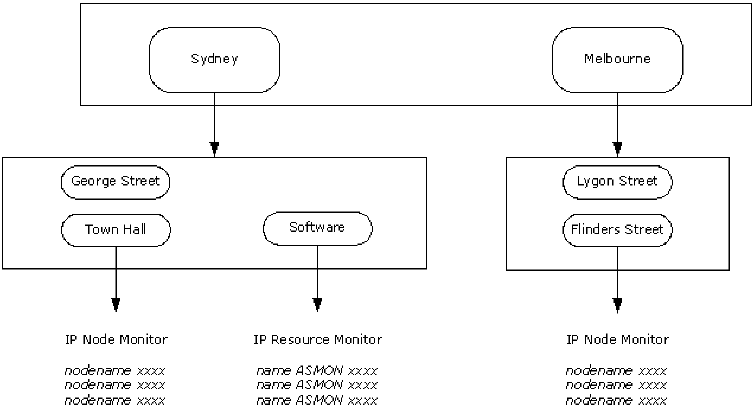
To create this structure, you need the following:
| Copyright © 2012 CA. All rights reserved. |
|