

For a production environment, use separate systems for data servers. For example, we recommend that the Provisioning Directory and a database (SQL or Oracle) are on a separate system from the CA IdentityMinder Server and the Provisioning Server. If you are installing SiteMinder, you can also prefer to have it on a separate system. The Administrative Tools can be installed on any system.
Use the CA IdentityMinder installer to perform the installation on the systems required. In the procedures that follow, the step to run the installer refers to this program in the top-level folder of your installation media:
ca-im-release-win32.exe
ca-im-release-sol.bin
release represents the current release of CA IdentityMinder.
For each installed component, verify that you have the required information for installer screens such as host names and passwords. If any issues occur during installation, verify the installation logs.
To install the Extensions for SiteMinder:
To install the CA IdentityMinder Server:
Be sure to supply the port number that corresponds to the configuration of JBoss. Ports 1099 and 8080 are used by default. However, conflicts occur when the other applications on the system use these ports. For example, Oracle by default starts XDB service on port 8080. Configure either JBoss or the other application to use a different port.
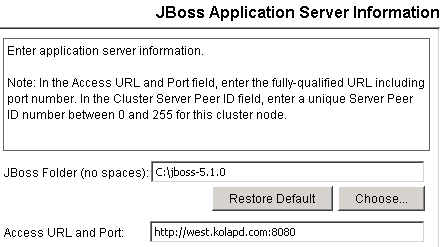
To install the Provisioning Directory:
Answer the question about deployment size.
Note: If you are installing a Provisioning Directory in an established CA IdentityMinder installation, be sure to make the deployment size large enough. Otherwise, an error occurs because the data does not fit when loaded into the data files.
To install the Provisioning Server:
|
Copyright © 2013 CA.
All rights reserved.
|
|