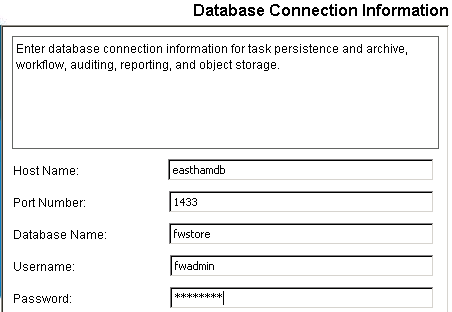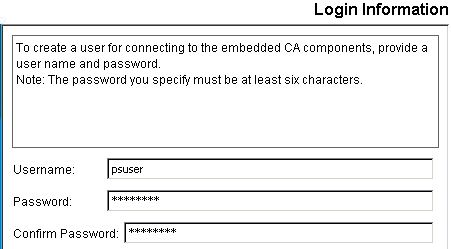Upgrade Guide › WebLogic Version › Upgrade on a Single WebLogic Node › Migrate a Single Node Installation to WebLogic 11 › Install the new CA IdentityMinder Server on the WebLogic Node
Install the new CA IdentityMinder Server on the WebLogic Node
Once you have uninstalled CA Identity Manager, you can install the 12.6.2 version of this server.
Note: If you see options to upgrade the workflow database and migrate task persistence data during the installation, enable those options. They appear in some scenarios when your previous installation was CA Identity Manager r12.
Follow these steps:
- Upgrade WebLogic to Oracle WebLogic 11.
- Start the CA IdentityMinder installation program.
- Windows: From your installation media, run the following program:
ca-im-release-win32.exe
- UNIX: From your installation media, run the installation program. For example, for Solaris:
ca-im-release-sol.bin
release represents the current release of CA IdentityMinder.
- Select the option to install the CA IdentityMinder Server.
- Supply the details for the Weblogic 11 that you collected in your worksheet.
- For database credentials, provide the same values that existed at the previous installation.
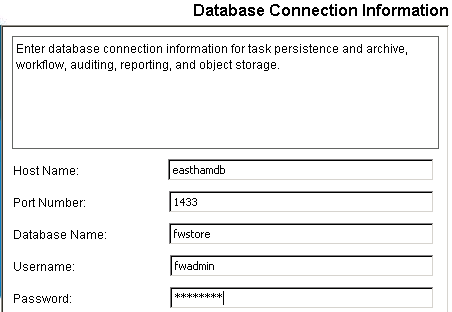
Important! If you are upgrading from CA Identity Manager r12 and you have different database stores for task persistence, workflow, audit, and reports, you will need to update the data sources manually after installation to point to the separate stores.
- Create a user on the Login Information section using a password you can recall.
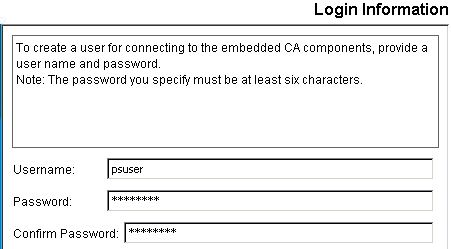
- Review the summary of your upgrade choices and click Install.
The installer will install the components you selected and gradually update the progress bar.

- When the installation completes, inspect the Install Complete message. If you see errors on the screen, note the path for the logs, which explain the errors.
If you are upgrading from CA Identity Manager r12, continue by upgrading the workflow database.
Copyright © 2013 CA.
All rights reserved.
 
|
|