

You begin creating the JBoss 5 cluster by creating the master node, the first node in the cluster.
Note: On Windows, IPv6 is not supported for a JBoss cluster with JDK 1.6, the JDK that works with JBoss 5. Each node must be an IPv4 system or part of an IPv4/IPv6 stack.
To create the master node for JBoss 5
ca-im-release-win32.exe
ca-im-release-sol.bin
release represents the current release of CA IdentityMinder.
Important! Make sure that you have the collected the information needed by the installer, such as user names, host names, and ports.
Be sure to provide the existing CA IdentityMinder database credentials during the install and that all values from the previous release of CA IdentityMinder are replaced with 12.6.2 values. If you are upgrading from CA Identity Manager r12 and you have different database stores for task persistence, workflow, audit, and reports, you will need to update the data sources manually after installation to point to the separate stores.
Note: If you see options to upgrade the workflow database and migrate task persistence data during the installation, enable those options. They appear in some situations when your previous installation was CA Identity Manager r12.
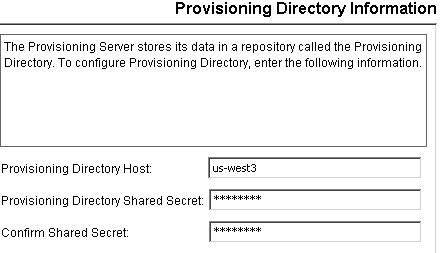
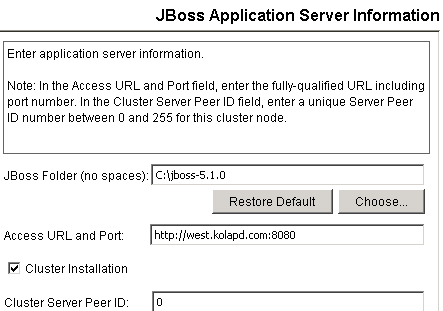
ARGS="${ARGS}
ARGS="${ARGS} -g IdmPartition -Djboss.messaging.ServerPeerID=PeerID -u multicast-address"
set IDM_OPTS=%IDM_OPTS% -Djava.net.preferIPv4Stack=true
ARGS="${ARGS}
ARGS="${ARGS} -g IdmPartition -Djboss.messaging.ServerPeerID=PeerID -u multicast-address"
IDM_OPTS="$IDM_OPTS -Djava.net.preferIPv6Addresses=true"
IDM_OPTS="$IDM_OPTS -Djava.net.preferIPv4Stack=true"
If any issues occur during installation, inspect the installation logs.
|
Copyright © 2013 CA.
All rights reserved.
|
|