To configure a workflow action button, click the button named Workflow Action Buttons on the Profile tab of an Approval task. The following button Profile tab appears:
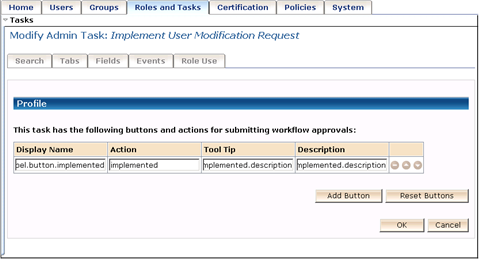
The button Profile tab has a table with a row for each workflow action button. Each button row has the following four properties, which correspond to columns in the table:
The name that appears on the button in the approval screen. This is a conditionally localized value, which can be either a string or a key for a localized string in a resource file.
The value passed back to the workflow process when the option is selected. This value is an attribute of the corresponding transition node in the WorkPoint process diagram. This is a non-localized string. The default settings are “approved” and “rejected”.
A short description (or tool tip) of the button action which appears when a user hovers the mouse cursor over the button. This is a conditionally localized value, which can be either a string or a key for a localized string in a resource file.
A longer description of the button action which adds a message describing the action on the "View Submitted Task" screen. If this is blank, the message displayed on the "View Submitted Task" screen is the button name. This is a conditionally localized value, which can be either a string or a key for a localized string in a resource file.
| Copyright © 2011 CA. All rights reserved. | Email CA Technologies about this topic |