

Rule-Based roles employ a set of organizational, functional, and hierarchical based characteristics to define a rule that is then used to assign users with matching characteristics to the role. Using a rule-based role, you can scan the entire configuration and identify all users that conform to the role in one single action. Rules-based roles are constructed and added to the configuration through the Rule-based Role window.
Rules are made up of a series of Field and Value pairs, selected and then set in the Rule group box in the right side of the Rule-based Role window.
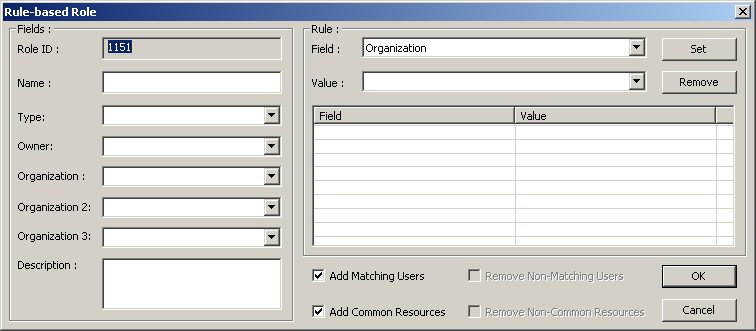
Follow these steps:
The Rule-based Role window appears. The Role ID appears and is incremented by a value of 1 from the ID given to the previously created role.
The Field and Value pair are placed in the Rule list.
The check box is selected by default.
The role is added to the configuration file and is listed at the bottom of the configuration file Role Panel.
|
Copyright © 2014 CA.
All rights reserved.
|
|