

View Mode enables the display of configuration data in three types of Configuration windows: horizontal panels, tabbed panels, vertical panels. Panels can be sorted by any column by clicking on the column name. Clicking the column toggles between ascending/descending sorts. Scrolling through records in the panel is performed by dragging the scroll bars.
When Tab Mode is selected, a typical Configuration window will look like this:
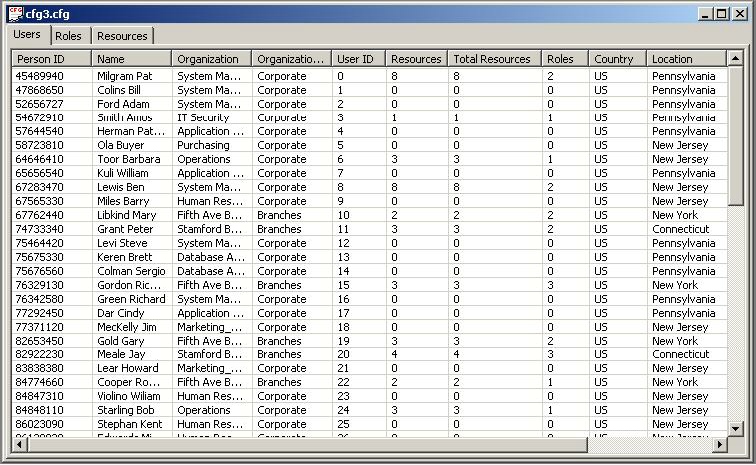
Click on column headers to sort the column.
When Vertical Mode is selected, a typical Configuration window will look like this:
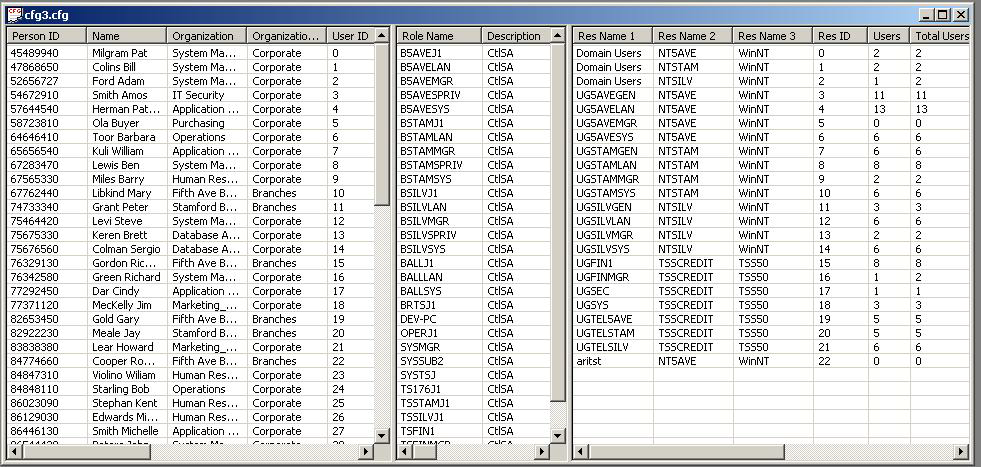
In Vertical Mode, Users will always be in the left panel, Roles in the middle panel and Resources in the right panel.
When Horizontal Mode is selected, a typical Configuration window will look like this:
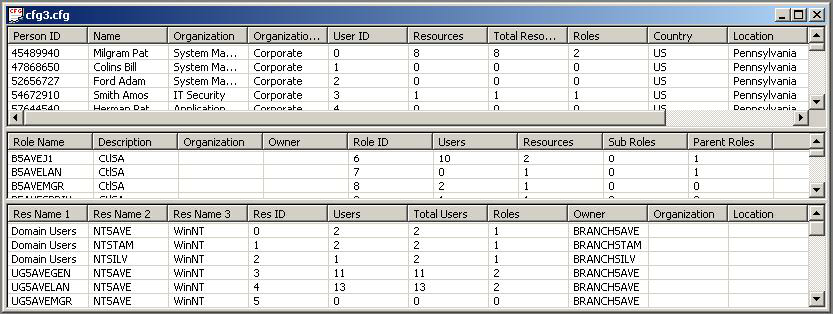
In Horizontal Mode, the Users Panel will always be on top, the Roles Panel in the middle and the Resources Panel on bottom.
Note: The view mode can only be changed if an AuditCard window is not open. If the Role Engineer tries to change the view mode when an AuditCard window is open on the desktop, the client tools prompts to close the window.
|
Copyright © 2014 CA.
All rights reserved.
|
|