

As a system administrator, you ensure that CA GovernanceMinder Portal users communicate securely with the CA GovernanceMinder server. Secure Sockets Layer (SSL) is a protocol that uses a digital certificate and a private key stored in that certificate to provide confidential and authenticated communication between client and server.
Use this scenario to guide you through the process.
Note: When you install the CA GovernanceMinder server and Client Tools application on separate servers, install the root and server certificates where you install the Client Tools application.
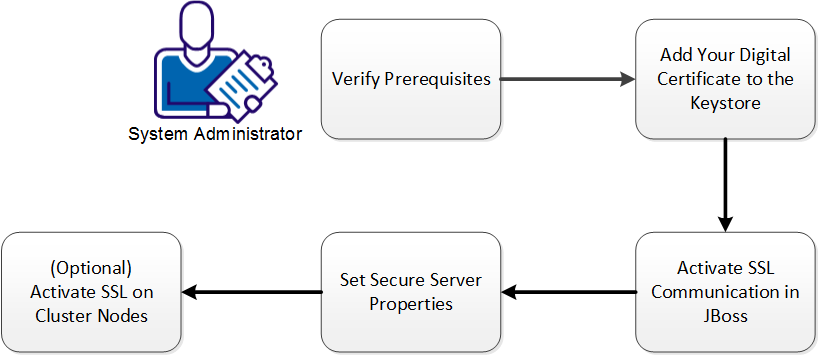
Verify that your system meets the following prerequisites:
To enable CA GovernanceMinder to use SSL communication, export the digital certificate from the CA GovernanceMinder server and import this certificate into the keystore.
For information about how to create a self-signed certificate, see Create a Self-Signed Certificate in the CA GovernanceMinder Installation Guide.
Important: In a production environment, use a certificate that was issued by a trusted Certificate Authority, and not a self-signed certificate.
Follow these steps:
C:\Program Files\Java\jdk1.6_23\bin
"%JAVA_HOME%\bin\keytool" -v -export -alias serverkeys -keystore "C:\Program Files\CA\RCM\Server\eurekify-jboss\server\eurekify\conf\server.keystore" -storepass password -file example.cer
You have exported the digital certificate.
"%JAVA_HOME%\bin\keytool" -v -import -keystore "%JAVA_HOME%\jre\lib\security\cacerts"-storepass password -file example.cer
You have imported the digital certificate to the keystore.
C:\Program Files\Java\jdk1.6_23\jre\lib\security
A Certificate window opens.
The Certificate Import Wizard opens.
You have added the digital certificate to the keystore.
To activate SSL communication in JBoss, first block the default port and then edit the server.xml file to include the certificate path and password.
Follow these steps:
gm_install\Server\eurekify-jboss\server\eurekify\deploy\jboss-web.sar
Note: gm_install is the directory where the product is installed, for example, C:\Program Files\CA\RCM.
<Connector protocol="HTTP/1.1" URIEncoding="UTF-8" port="8080" address=${jboss.bind.address}"
connectionTimeout="20000" redirectPort="8443" />
You have blocked default port 8080.
<Connector protocol="AJP/1.3" port="8009" address="${jboss.bind.address}"redirectPort="8443" />
<Connector protocol="HTTP/1.1" port="8443" SSLEnabled="true"
maxThreads="150" scheme="https" secure="true"
clientAuth="false" sslProtocol="TLS"
keystoreFile="${jboss.server.home.dir}/conf/server.keystore"
keystorePass="password"
/>
You have activated SSL communication in JBoss.
|
Copyright © 2014 CA.
All rights reserved.
|
|