

As a systems integrator, you add or modify CA GovernanceMinder data. You can modify data during an import (or an export) by running a transformation.
Use Case - Remove Expired Links
You are importing data from an Enterprise Resource Planning (ERP) application. In this application, users have roles membership. When the role membership of a user expires, CA GovernanceMinder maintains the account record and adds an end date value. When you import the data into CA GovernanceMinder, you can filter out users with expired role memberships based on the end date. This filter ensures that managers do not certify invalid access during a certification.
Note: This scenario outlines the steps to create the transformation sample KTR file removeExpiredUserResourceLinks.ktr that is located in the CA\RCM\Server\data-integration\samples\RCM directory. In this scenario, we remove expired links to SAP or Oracle roles that are modeled as resources in CA GovernanceMinder.
In PDI, a transformation comprises a series of steps. Each step represents an action that is performed on the data. A hop represents a data pathway that connects the steps and enables schema metadata to pass from one step to another.
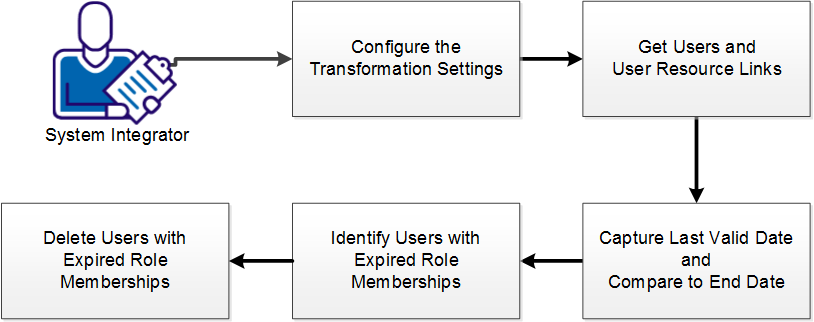
Follow these steps:
|
Copyright © 2014 CA.
All rights reserved.
|
|