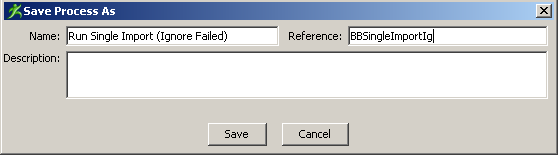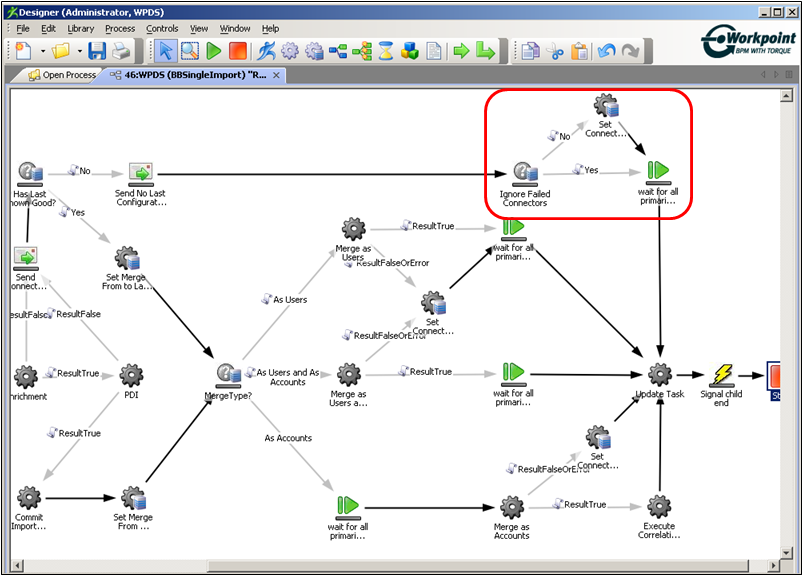Release Notes › Known Issues › Ignore Non Imported Failed Endpoints
Ignore Non Imported Failed Endpoints
Symptom:
When I import endpoints, offline endpoints without last known successful configurations cause the import process to fail.
Solution:
Modify an existing import process to ignore failed endpoints.
In the Workpoint Designer, alter the import process flow by creating a step that ignores failed endpoints. In the Portal, you associate the modified import process for endpoints.
Follow these steps:
- In the Workpoint Designer, rename and modify a process.
- Go to Start, Programs, CA, Role & Compliance Manager, Server, Workpoint Designer.
- Navigate to File, Open, Open Processes.
The Open Process tab displays.
- Locate and double-click the Run Single Import process (ID 46:WPDS).
The 46:WPDS (BBSingleImport) Run Single Import process appears.
- Save the process with a new name and reference name.
Example:
Run Single Import (Ignore Failed), BBSingleImportIg
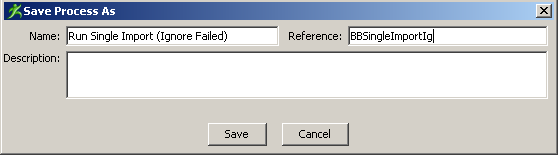
- Duplicate the Run Connector? default building block (BB) and modify the Properties.
- Copy paste the Run Connector? BB.
- Right click the BB, select Properties, and in the Activity Properties (Process) window, select the General tab.
- In the Name field, rename the BB as Ignore Failed Connector, and click OK.
- Right click the BB, select Properties and in the Activity Properties (Process) window, select the User Data tab.
- In the Name field add the user data name as isRCMJobParameter, and in the Value field add the value as flow.import.boolean.ignoreFailedConnectors.
- Click Add, and OK.
The user data is saved.
- Right click the BB, select Properties and in the Activity Properties (Process) window, select the RCM Parameters tab.
- Click Add.
The New RCM Property window appears.
- Enter flow.import.boolean.ignoreFailedConnectors in the Property Name field, and click OK.
The property is listed in the RCM Parameters tab.
- Set the value as false, click Apply and OK.
The process window displays.
You have duplicated and renamed the BB, and modified properties.
- Add the BB to the process.
- Drag and drop the Ignore Failed Connector BB between the Send No Last Configuration Email and Set Connector Failed 3 BBs.
- Set the transition between Ignore Failed Connector and Set Connector Failed 3 steps as Conditional, select the Use an existing script option and in the Name field select No and click Finish.
- Set the transition between Ignore Failed Connector and wait for all primaries ended 4 as Conditional, select the Use an existing script option and in the Name field select Yes and click Finish.
- Save the process.
You have added a BB and modified the process.
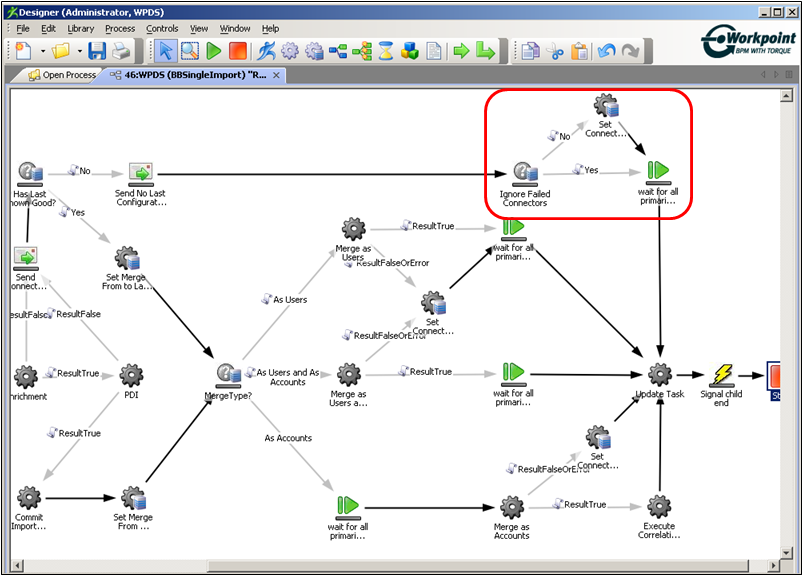
- In the Portal, add a Process Mappings.
- In the Portal, navigate to Administration, Workflow Settings, Workflow Process Mapping, and add a Process Mappings.
- In the Add Process Mappings section, add a name, and description.
- In the Workflow Type section, select Import from the drop-down list.
- Click Add.
The New Process Mapping screen appears.
- In the Import section, select BBSingleImport from the drop down menu and click Add.
- Navigate to Administration, Universes, select a universe, and in the Default Process Mappings tab, in the Import section, set the mapping to the Process Mapping from Step 4, and click Save.
- Select the universe and in the Connectivity tab, and in the Import Flow Properties area, select flow.import.boolean.ignoreFailedConnectors.
- Run the import for endpoints.
Nonimported failed endpoints are ignored.
Copyright © 2014 CA.
All rights reserved.
 
|
|