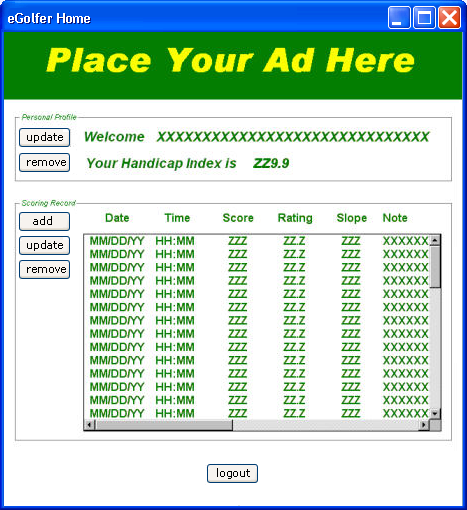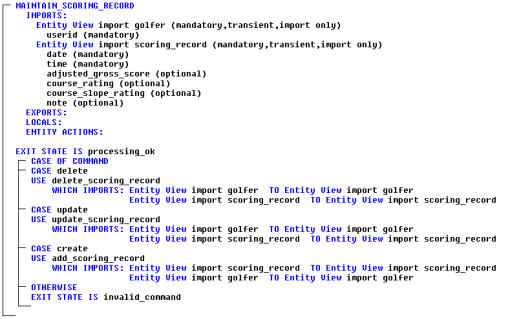In the Navigation Diagram, select the Action Diagram  icon from the Tool Bar to open the MAINTAIN SCORING RECORD procedure step action diagram and review the results of our Procedure Synthesis. Expand the Views. We now have the CASE OF COMMAND statement, the action block use statements, and views created to support the view requirements of the called action diagrams. There are no export views because none of the called action blocks have export views.
icon from the Tool Bar to open the MAINTAIN SCORING RECORD procedure step action diagram and review the results of our Procedure Synthesis. Expand the Views. We now have the CASE OF COMMAND statement, the action block use statements, and views created to support the view requirements of the called action diagrams. There are no export views because none of the called action blocks have export views.
Are there any changes that need to be made? Thinking back to the basic structure of a server procedure step action diagram, there were three things that were commonly done:
- Initializing the Exit State to a known value
- Moving the contents of the import views to the export views
- Invoking the various PADs by way of a Case of Command structure
Thus, we need to make a few changes.