

Follow these steps:
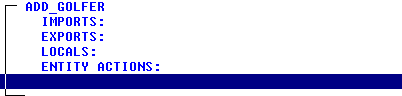
Here are some tips on adding action diagram statements:
 icon on the Tool Bar. You can delete several statements at the same time. If the statements are all together, you can click-and-drag the cursor down across the first word in each statement, highlighting all of them at once, and then select the Delete key or the Delete icon. If the statements are scattered throughout the diagram, you can select the first one, and then hold down the Ctrl key while selecting the others. Once they are all highlighted, select the Delete key or the Delete icon.
icon on the Tool Bar. You can delete several statements at the same time. If the statements are all together, you can click-and-drag the cursor down across the first word in each statement, highlighting all of them at once, and then select the Delete key or the Delete icon. If the statements are scattered throughout the diagram, you can select the first one, and then hold down the Ctrl key while selecting the others. Once they are all highlighted, select the Delete key or the Delete icon.
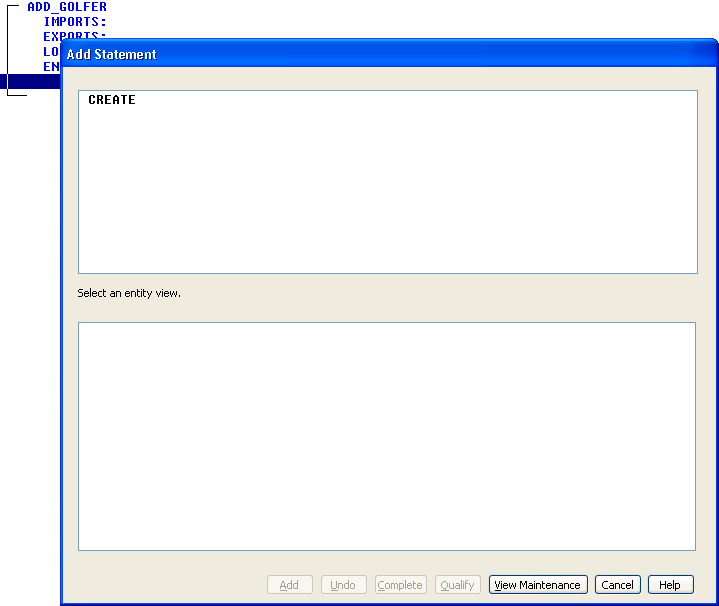
When adding statements, you build the statement in the upper panel by selecting options presented to you in the lower panel. When you are finished building the statement, you select the Add push button to add it to the action diagram. The Add push button will be disabled (as in the previous example) until you have a syntactically correct statement.
When adding Create, Read, Update, Delete, or Read Each statements, the options it would normally show you in the bottom panel are your Entity Action views. Entity Action views are used to manipulate the information in the database. Since we have not yet created any views, it is not showing us any views. However, we can perform view maintenance from here.
|
Copyright © 2013 CA.
All rights reserved.
|
|