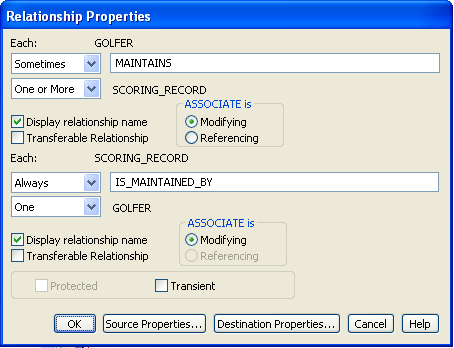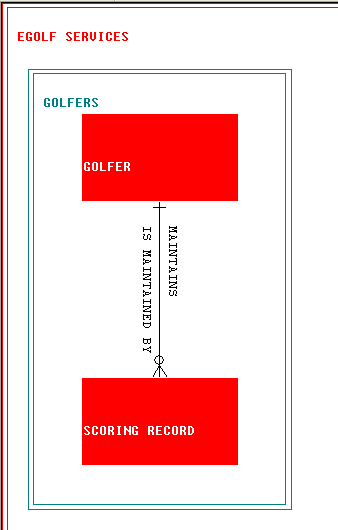Analysis › Develop the Data Model › Lesson Activity › Build the eGolf Services Data Model › Add Golfer and Scoring Record Entity Types
Add Golfer and Scoring Record Entity Types
To add the golfer and scoring record entity types, you must complete these steps:
- Add the Golfer
- Add the Scoring Record
- Move the entity types
- Create the relationship between the golfer and the scoring record
Follow these steps:
- To add the Golfer and Scoring Record entity types, use the Add Entity Type
 icon on the tool palette and use the crosshair to click on the Golfers subject area.
icon on the tool palette and use the crosshair to click on the Golfers subject area.
- In the Entity Type (new object) Properties dialog, type Golfer in the Type Name field and select OK.
- Do the same to add Scoring Record.
If you make a mistake, here are some tips to correct it:
- Resize the subject area and move the entity types as shown in the following illustration:
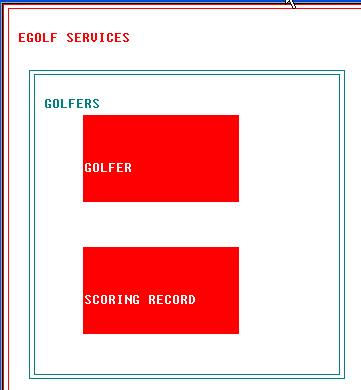
To resize the subject area, follow these steps:
- Select the subject area
- Move the cursor across its boundaries until it turns into a double-sided arrow
- Click-and-drag the boundary to the desired size
- To add the relationship between Golfer and Scoring Record:
- Select the Join…
 icon on the tool palette
icon on the tool palette
- Select the Golfer entity type
- Select the Scoring Record entity type
- Complete the Relationship Properties dialog as in this illustration and click OK:
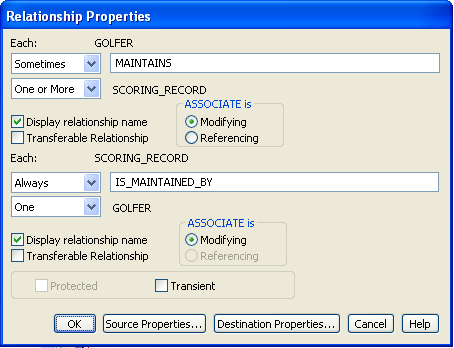
Note: You must type MAINTAINS and IS_MAINTAINED_BY in the fields.
These settings create the following relationship between the GOLFER and SCORING RECORD:
- Each GOLFER sometimes maintains one or more SCORING RECORD
- Each SCORING RECORD always is maintained by one GOLFER
If you make a mistake, double-click the relationship to open the Relationship Properties dialog to make changes.
Your diagram should look similar to the following illustration:
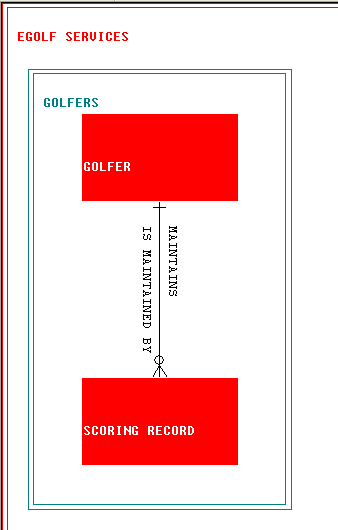
Copyright © 2013 CA.
All rights reserved.
 
|
|


 icon on the tool palette and use the crosshair to click on the Golfers subject area.
icon on the tool palette and use the crosshair to click on the Golfers subject area.

 icon on the Toolbar.
icon on the Toolbar.
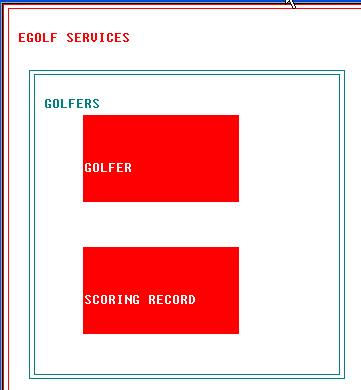
 icon on the tool palette
icon on the tool palette