Use this procedure to configure the SAPI collector adapter to receive CA Access Control events from a CA Audit implementation.
You can modify CA Audit policies that use Collector actions to send events to a CA Enterprise Log Manager server in addition to, or in place of, sending events to the CA Audit collector database. Configure this service before you modify CA Audit policies to verify that no events are lost.
(You can configure a SAPI Router service in a similar way. If you use both the Router and Collector services, be sure that the ports listed are different, or that the port mapper service controls them.)
To configure the SAPI collector service
The Log Collection subtab displays by default.
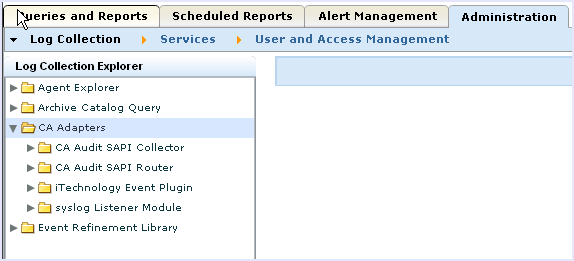
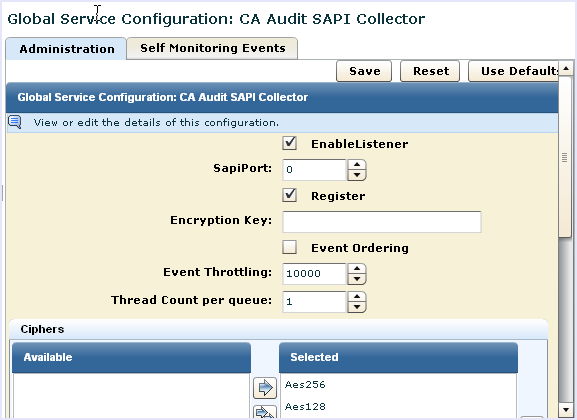
The default CA Enterprise Log Manager value, 0, uses the Portmapper service to map the ports. If you have a port defined in CA Audit, use that setting here.
If you select the Register check box, specify a SAPI port value.
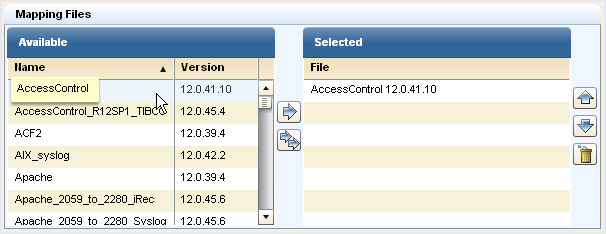
| Copyright © 2011 CA. All rights reserved. | Email CA Technologies about this topic |