

You can group objects to easily maintain and manage your models. For example, you may want to group all the entities that you work with by category. When you create groups, it also helps to ensure that single entities will not be inadvertently moved.
On the diagram window, you can group text blocks, drawing objects, entities, tables, and views. You can also group an existing group with another group to create a single group that consists of both sets of model objects. For example, you can group two entities with a relationship line inside a drawing object; create another group of entities, and then combine the two groups.
In order to adjust alignment, spacing, or any layers within the group, you must first ungroup objects.
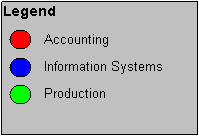
In the preceding graphic, three separate text blocks and drawing objects were created and then grouped together; then, they were grouped with the rectangle in order to create the legend.
Note: Other commands in the model can affect your customized settings. For example, if you automatically lay out your entire diagram window using the Layout option on the Diagram menu, all of the display settings for grouping, aligning, layering, or spacing objects will be overwritten.
|
Copyright © 2013 CA.
All rights reserved.
|
|