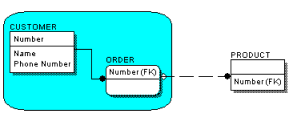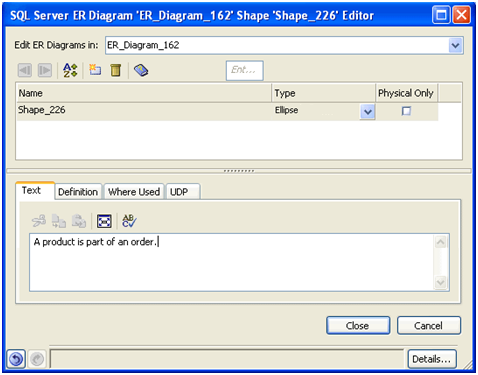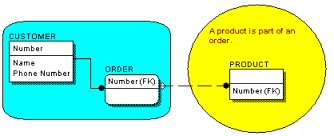Basic Concepts and Features › Enhance Your Data Model › Add Drawing Objects to a Data Model
Add Drawing Objects to a Data Model
You can add drawing objects to a data model to enhance it or to provide meaningful annotations.
To add drawing objects to a data model
- Open the model to which you want to add a drawing object. Click the shape icon on the Drawing toolbar, and draw the shape around one or more entities.
The shape is drawn around the chosen objects.
- Click the drop-down arrow of the Background Color tool
 on the Formatting toolbar.
on the Formatting toolbar.
The drop-down color palette displays the Theme colors and Available colors.
- Choose any color to apply to the background of the shape.
The color is applied to the background of the selected objects.
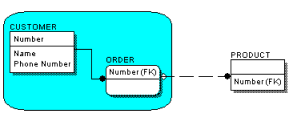
- Double-click on a drawing object you created.
The Shape Editor opens.
- Click the Text tab and enter your annotation in the text box.
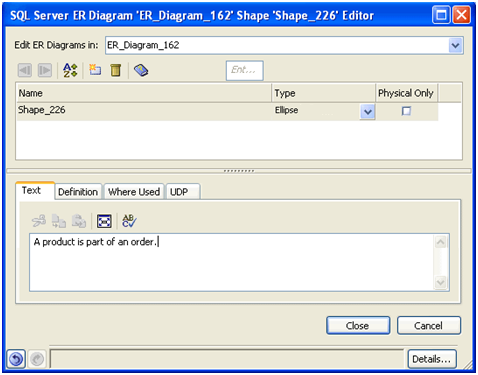
- Click Close.
- Click the Text Color button
 on the Formatting toolbar and select a color for the text.
on the Formatting toolbar and select a color for the text.
You can see the annotation in the drawing object with the annotation text color applied.
The following is an example of how you can use drawing objects to enhance your data model:
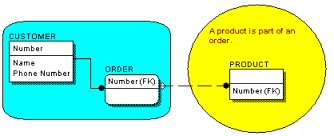
- Click Save on the File menu.
Your work is saved.
|
Copyright © 2012 CA.
All rights reserved.
|
|