Use the Derive Model Wizard to derive a new model from an existing model and transition from one design layer to another.
Note: You must save your model before you derive a new model from it.
To derive a new model
The Derive Model wizard opens on the Target Model pane, and identifies your current model as the source model for the derive action.
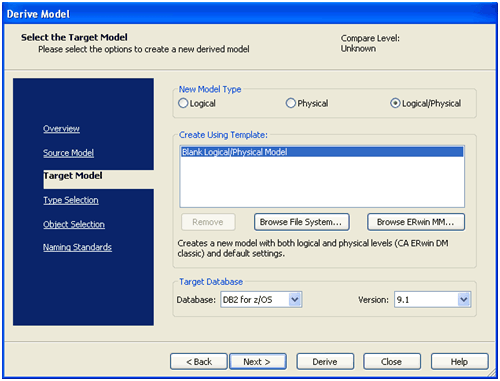
Note: Because the wizard is non-sequential, you can start the derive process at any point when you click Derive. You can also customize the derive process using features on the other panes. For example, you can set the compare level, and select specific objects to derive. You can also use a customized option set of objects and properties. You can apply more object filters in the Object Selection pane, and apply naming standards in the Naming Standards pane.
The Type Selection pane of the wizard opens.
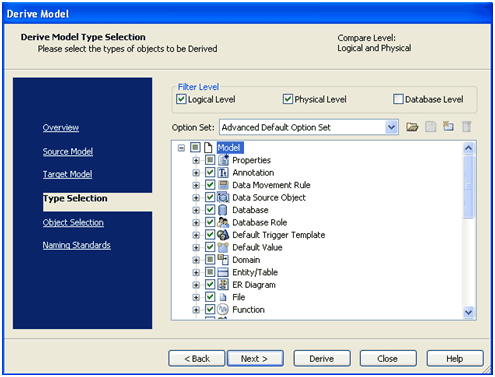
Your new derived physical model appears in the main workplace.
| Copyright © 2012 CA. All rights reserved. |
|