Select the models, script file, or database for the compare. Some of the typical compare scenarios you can use are:
Click Complete Compare on the Actions menu. The Right Model Selection dialog opens by default.
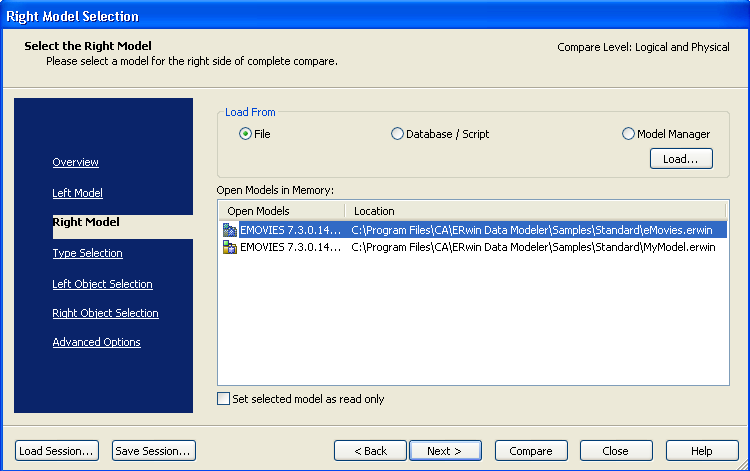
You can work with models already open in the workplace, or you can use the Complete Compare Wizard to open a model, or reverse engineer a database or script file.
To navigate the panes of the Complete Compare Wizard, click the name of the pane in the static explorer area in the wizard to display that pane.
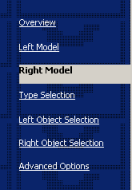
Since the wizard is non-sequential, you can select as many or as few options as you want, and start the compare process at any time.
After you select the Right Model, click Left Model in the navigation pane to open the Left Model Selection dialog. Select a model, database, or script file for the "Left Model" in the compare.
Note: You can use the preset defaults for all the other options in the Complete Compare Wizard. To accept the defaults and start the compare process, click the Compare button after you select the right and left models.
| Copyright © 2012 CA. All rights reserved. |
|