DXmanager lets you create configuration for one or more directory hosts. These instructions describe how to set up configuration for a simple backbone that includes one region, one site, and three hosts.
Note: This description assumes that you use DXmanager the first time you set up a namespace otherwise the wizard will not appear.
To set up the Democorp namespace partition
Specifies the password required for connection to this DSA on a DSA console. You must specify a password if you want to connect to this DSA from a remote computer. This password is optional for local connections.
Specifies the password that DXmanager uses when contacting DXadmind on the host. This password is used for communication between DXadmind and DXmanager.
Ensure that you enter same password that was specified when CA Directory was installed on each host.
Specifies the name of the namespace partition that you are creating. This name is used on the DXmanager maps.
Enter: Democorp
Specifies the context prefix of the DIT that the DSA publishes that it serves. If Native prefix is also set, then this becomes the logical prefix rather than the physical prefix and prefix mapping is done in the server.
Enter: o=Democorp,c=au
Specifies the port for this namespace partition. The DSAs created when you deploy this namespace partition to a host use this port as their listen address.
Enter: 19389
Specifies the SNMP port for this partition. This is the port the DSA will use to send SNMP traps. This is needed by the DXmanager to be able to monitor DSAs.
Enter: 19389 (automatically populated when you enter the Port).
Specifies the name of the region.
Enter: Australia
Specifies the name of the site.
Enter: Melbourne
Specifies the name of the host.
Enter: Your host name
Identifies the location of the data store. If a relative path is given it is relative to DXHOME.
Enter: data
Note: the data directory is created by default when CA Directory is installed.
Identifies the host on the network, in one of the following formats: IP address or network address.
The Maps tab appears, showing the Namespace map. It should appear similar to the following:

You can also look at the new Topology map, which should appear similar to the following:
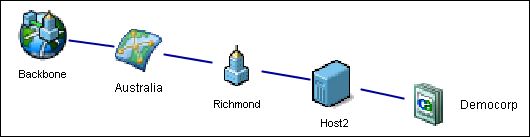
These maps have been created from the details you just entered.
You can now set up the UNSPSC namespace partition.
| Copyright © 2011 CA. All rights reserved. | Email CA Technologies about this topic |