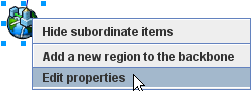Administration Guide › Use DXmanager to Create and Modify the Backbone › How to Modify the Backbone › Define Default Values for the Whole Backbone
Define Default Values for the Whole Backbone
The DXmanager wizards include some default values. We recommend that you use these default values unless you are sure that your backbone requires a different value.
To define default values for the whole backbone
- Log in to DXmanager as a user with the Change or Superuser role.
- Ensure that DXmanager is in Edit mode.
- Click the Maps tab and display the Topology map.
- Right-click on the Backbone icon, and then select Edit Properties, as shown in the following example:
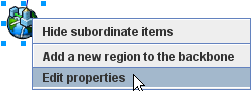
- In the Edit Backbone Default dialog, specify the configuration values for the entire backbone as defaults.
- Click OK when you are finished.
- Click Configuration, Deploy to update the hosts with the new configuration.
Note: If this is the first time you have run DXmanager and you are using the Create a Backbone wizard, enter these default values in the first page of the wizard, and then click OK and deploy the configuration.