

Like other data sets in DevTest, the XML data set allows user-specified content to be added to distinct records. However, the XML data set specializes in handling XML content.
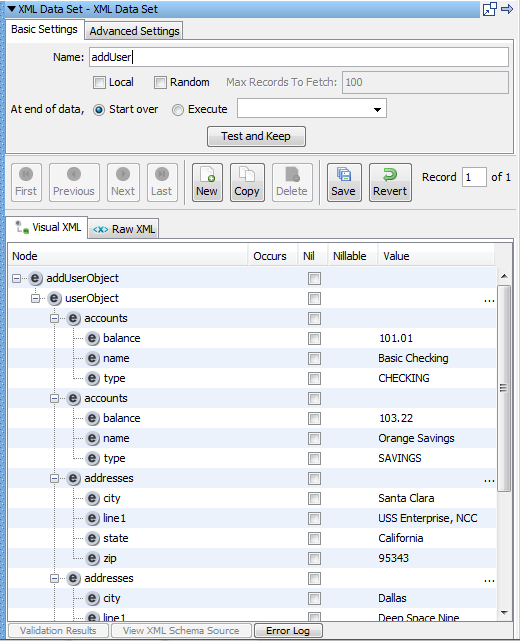
At design-time, the first record of an XML Data Set populates the value for a property in test state by clicking Test and Keep. The property name is the same as the name of the data set. For example, if the data set has the name DataSet1, then the property that is populated in the test case is "{{DataSet1}}". At run time, all of the records can be accessed sequentially to create a data-driven test case.
Basic Settings Tab
The name of this data set. This value is used as the name of the property in test step. For example, an XML Data Set with the name DataSet1 populates the property {{DataSet1}}.
Designates whether the data set is global or local. Global is the default. Local data sets are created with one for each simulator. Global data sets are created once and shared by all simulators.
Whether the record after the current record (sequential access) is read, or a random record is read. Sequential reading is the default.
The upper bound on the number of records to fetch for random access. This text field is disabled if the Random check box is not selected.
Select the action for the end of the data set. You can start over, reading values from the start of the data set, or you can select the step to execute.
At design-time, populate the property that is associated with the data set in test state with the value of the first record.
Advanced Settings Tab
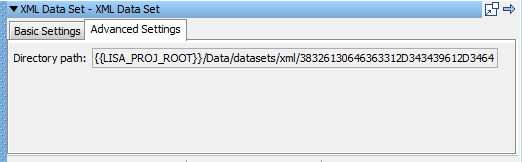
This read-only value represents the directory on the file system where records are saved. The mapping between a record and a file in the directory path is a one-to-one mapping. If an XML data set is created within a project, the directory path starts with "{{LISA_PROJ_ROOT}}/Data/datasets/xml/" or "{{LISA_RELATIVE_PROJ_ROOT}}/Data/datasets/xml/". If no project is used, the directory path starts with "{{LISA_HOME}}/datasets/xml/".
Record Editing Panel
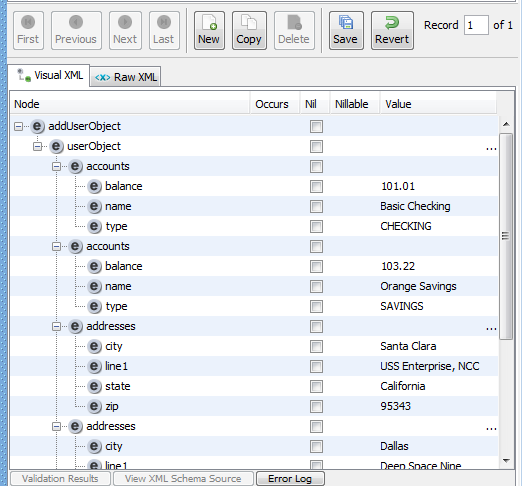
Action Buttons
Move to the first record in the XML data set.
Move to the previous record.
Move to the next record.
Move to the last record.
Create a record.
Create a copy of the current record at the end of the data set and move to it.
Delete the current record.
Save all pending changes.
Revert all pending changes.
Record Number Selector
To jump to a specific record, enter the record number.
Visual XML Tab
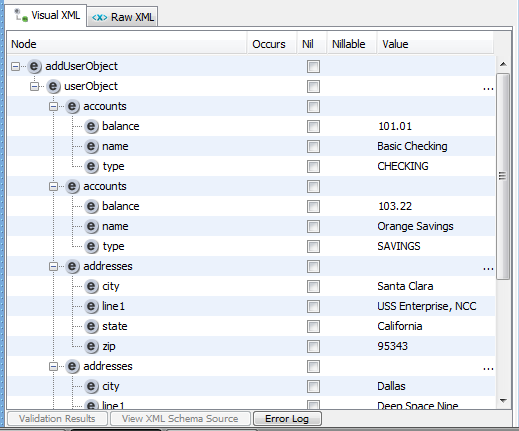
Visual XML Editor
Moving the mouse over the Node and Value columns displays a tooltip. The tooltip can help if the value in the table is too long to be fully displayed.
Raw XML Tab
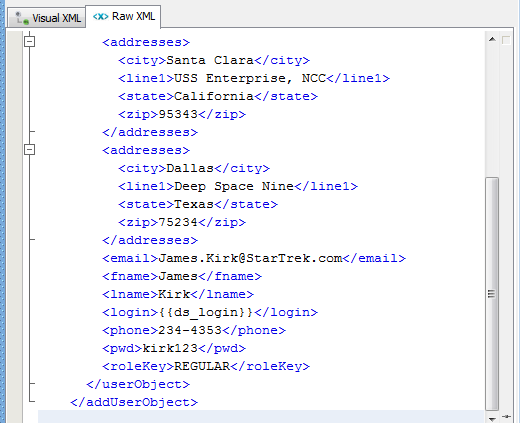
This tab contains a raw text view of the XML contained in a record.
Double-clicking the left border toggles the visibility of a top toolbar, line numbers bar, and bottom editing info bar in the editor.
|
Copyright © 2014 CA Technologies.
All rights reserved.
|
|