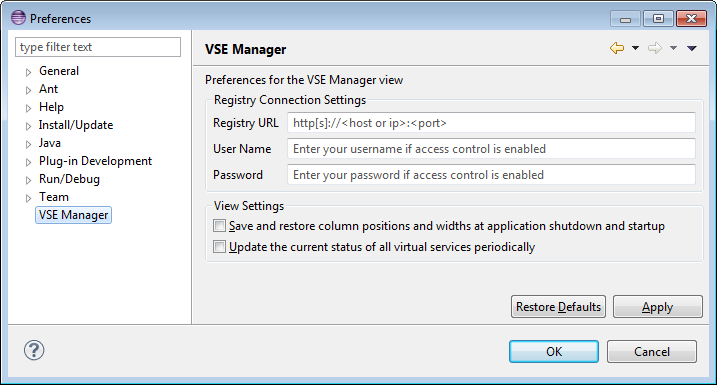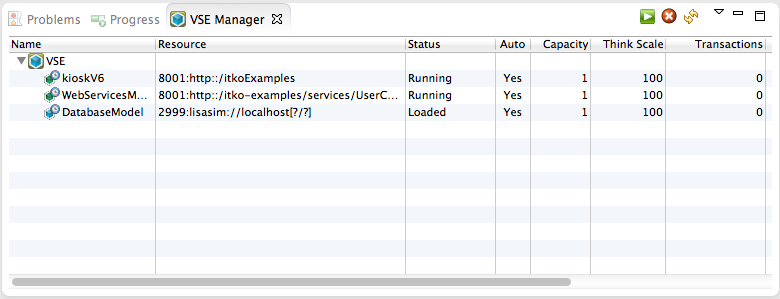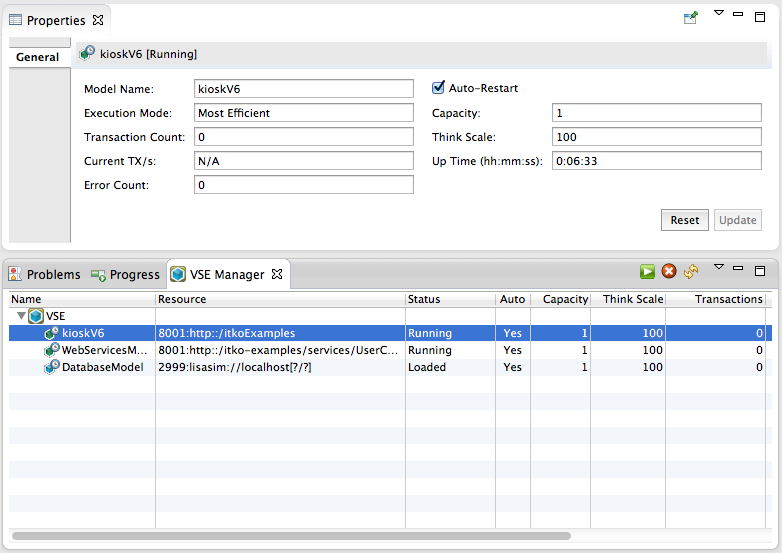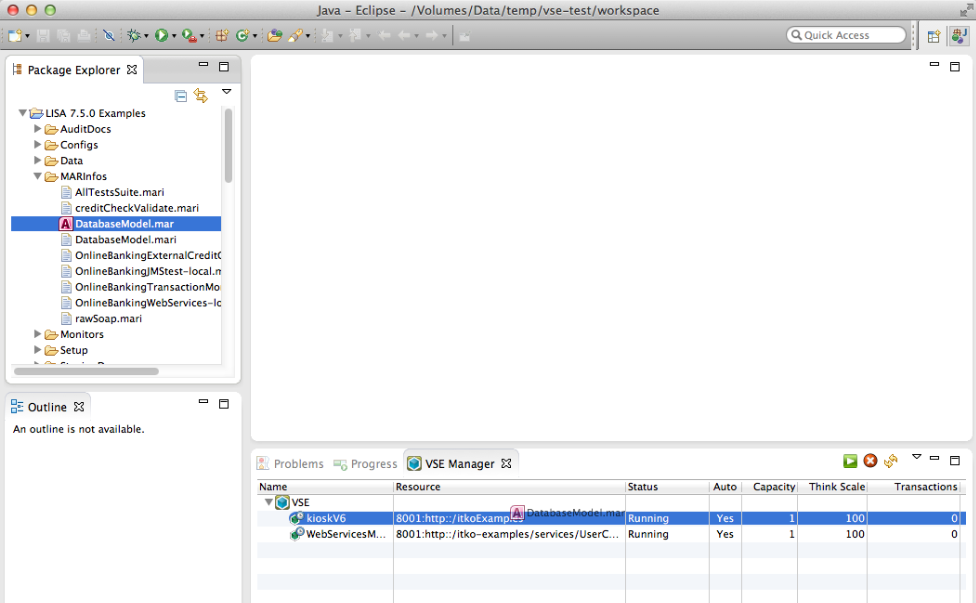Using CA Service Virtualization › VSE Manager - Manage and Deploy Virtual Services › Use VSE Manager
Use VSE Manager
Configure VSE Manager
Before you use VSE Manager, you must configure the VSE Manager page in the Eclipse Preferences dialog.
The following graphic shows the Preferences dialog with the VSE Manager page selected.
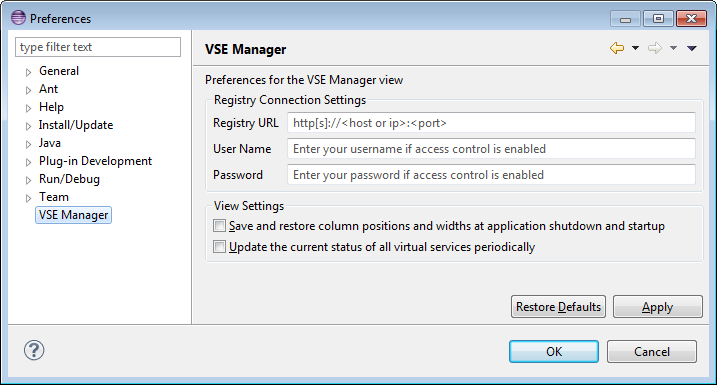
Notes:
- Set the Registry URL field to an https URL. This type of URL requires the enabling of HTTPS communication with the DevTest Console, as described in Administering.
- Be sure to enter values in the User Name and Password fields. Leaving these fields blank can result in the appearance of the Eclipse Password Required dialog, which is not the correct dialog for VSE Manager. If the Password Required dialog does appear, click Cancel instead of entering a user name and password.
Follow these steps:
- To configure the registry connection settings, enter the URL for the VSE Webserver.
- If necessary, enter your user name and password.
- (Optional) To save the order of columns and their associated widths when closing and reopening the view, select the Save and restore... check box.
- (Optional) To have the view automatically refresh the content approximately every 10 seconds, select the Update the current status... check box.
- To finish and close the dialog, click OK.
Import a LISA Project
Follow these steps:
- From the main menu, open the Eclipse Import wizard.
- From the CA LISA category, select LISA Project.
- Select a LISA project and enter its name in the Project Name field.
- Click Finish.
The project imports.
Use the VSE Manager View
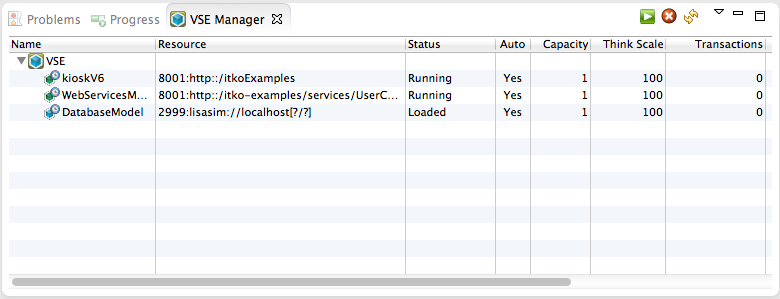
The VSE Manager view supports the following actions:
- Drag-and-drop to rearrange the columns of the view.
- Select the columns to hide or view with the drop-down list.
- Start, stop, or undeploy the selected virtual service.
- Drag-and-drop from an Eclipse-based product and from the native file system to deploy new virtual services to VSE in the MAR file format.
Properties View Integration
When a virtual service is selected in the VSE Manager view and the Properties view is open, you can view and update more information about the selected service.
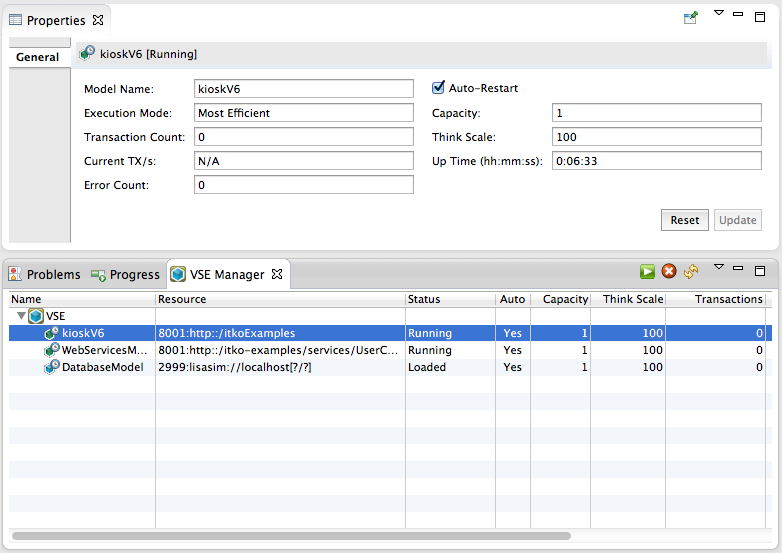
With this view, you can:
- Control automatically starting the service when the VSE server is started.
- Change the capacity of a deployed virtual service.
- Change the think scale for the requests to the virtual service.
You can drag a MAR file to the VSE Manager to deploy it.
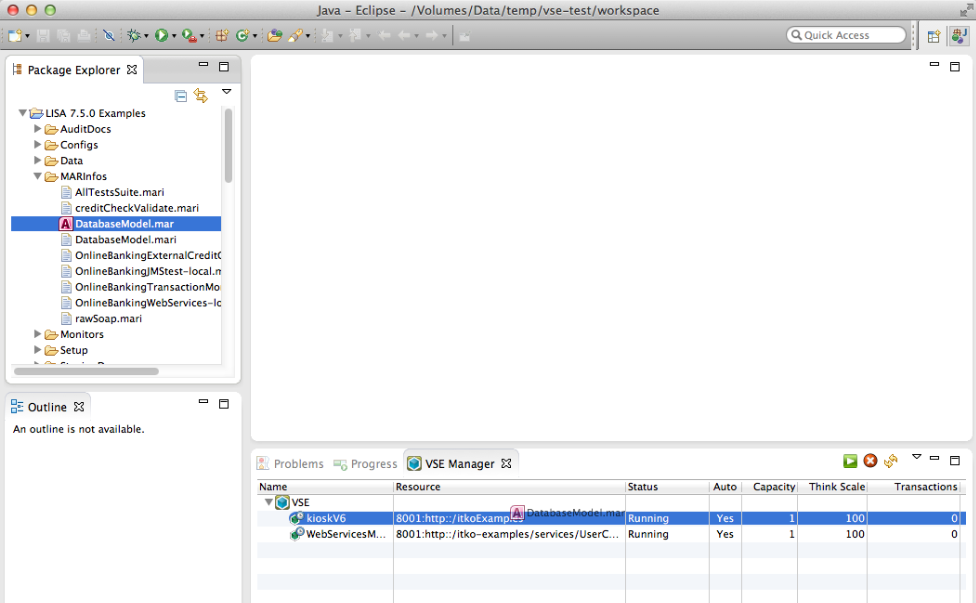
Copyright © 2014 CA Technologies.
All rights reserved.
 
|
|