

The Base tab of the Test Suite Editor contains basic information about a test suite.
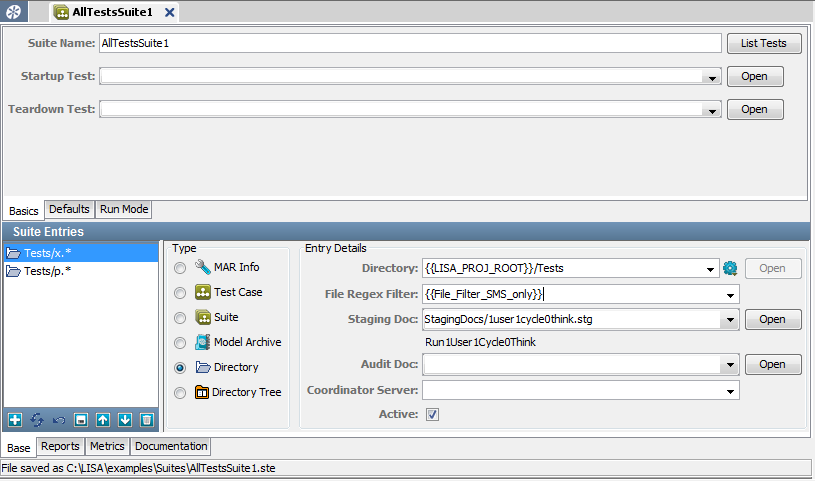
Top Panel
The top panel of the Base tab has basic information about the test suite as a whole.
To configure a suite, you also must enter parameters in all the sub tabs.
Basics Tab
This tab has the following parameters:
The name of the suite.
You can specify a startup test that runs before the suite has begun, and a teardown test that runs after the suite has completed. The startup test and the teardown test are not included in any test statistics. Events in these tests appear in the reports. If the startup test fails, test suite testing does not continue. You can use a MAR info file as a startup or teardown test. The primary asset of the MAR info file must be a test case.
Displays a dialog window with a list of the tests currently included in your suite. Save your suite for this list to be current.
Defaults Tab
This tab has the following parameters:
The name of the directory that is assumed to be the base directory for any individual test that does not contain a complete path. If a test cannot be found elsewhere, DevTest looks in this directory. If you do not specify a base directory, a default is created for you when the suite document is saved.
If a staging document is not specified for an individual test, the staging document to use.
If an audit document is not specified for an individual test, the audit document to use.
If a coordinator server is not specified for an individual test, the coordinator server to use. The pull-down menu lists the available coordinator servers. This parameter is needed only if you are running DevTest Server.
Run Mode Tab
This tab has the following parameters:
Tests will be run one after another in the order they show up in the suite document. This setting is used for functional and regression testing.
Tests are run simultaneously. This setting is used for load and performance testing. You must have enough virtual users to be able to run all tests concurrently.
Lets you select whether to run the same test more than once. If the same test appears in an included suite, a directory, or a directory tree, duplicate tests can occur in a suite.
The parent run mode for the parent suite is automatically applied to child suites.
Bottom Panel
The bottom panel of the Base tab shows the types of documents that can be added in the suite and the associated document details.
This panel is where you build your suite by adding individual tests, existing suites, and directories and directory trees that contain tests.
A list of the suite entries is displayed in the left panel, after all the tests are added and saved to the suite document.
Suite entries are added individually by selecting from the following types. Depending on the selection, the Entry Details area changes.
Select the suite entry type as one of:
For directories and directory trees, you can filter the test cases by name. To filter the results, enter a Regex expression in the File Regex Filter field. You can enter multiple filters for a suite by clicking Add ![]() on the toolbar and entering new filter information. You can also define filters in properties and use the properties in the File Regex Filter field. To display the tests that will be included in your suite, use the List Tests button. To see the latest results, remember to save the suite.
on the toolbar and entering new filter information. You can also define filters in properties and use the properties in the File Regex Filter field. To display the tests that will be included in your suite, use the List Tests button. To see the latest results, remember to save the suite.
The Active check box lets you control whether the selected entry runs. For example, you can clear the Active check box for one of the test cases in a suite.
Adding a Document Type in a Suite
Depending on the document type that is selected, the fields for entry details change.
As an example, we add a MAR info document. The entry details for the same have changed from the ones that are shown for a directory tree.
The MAR info name. Enter the name or select from the pull-down menu or browse to the file or directory. When it is selected, click Open to open the respective file.
The name of the staging document for this entry. Enter the name, select from the pull-down menu, or browse to the document. If you leave this entry blank, the default staging document is used. After it is selected, click Open to open the staging document. When you have selected a staging document to use in this suite, the name of the staging document appears below the Staging Doc field. The name is the same Run Name as you see on the editor tab when you are editing the document.
The name of the audit document for this entry. Enter the name, select from the pull-down menu, or browse to the document. If you leave this entry blank, the default audit document is used. After it is selected, click Open to open the audit document.
The name of the coordinator server to use with this entry. Select from the list of available coordinator servers that are listed in the pull-down menu. This parameter is needed only if you are running a DevTest Server.
Click Add ![]() on the toolbar to add this entry to the list shown in the left panel. You can delete entries by clicking Delete
on the toolbar to add this entry to the list shown in the left panel. You can delete entries by clicking Delete ![]() . You can rearrange entries by using the Move Up
. You can rearrange entries by using the Move Up ![]() and Move Down
and Move Down ![]() icons.
icons.
After you have entered all your test entries, save your test suite document.
|
Copyright © 2014 CA Technologies.
All rights reserved.
|
|