

Oracle Advanced Queuing (AQ) is a messaging provider that is built into the Oracle database itself. AQ is used as the default JMS provider for many Oracle products, such as Oracle Enterprise Service Bus.
One of the two ways to use AQ is JMS.
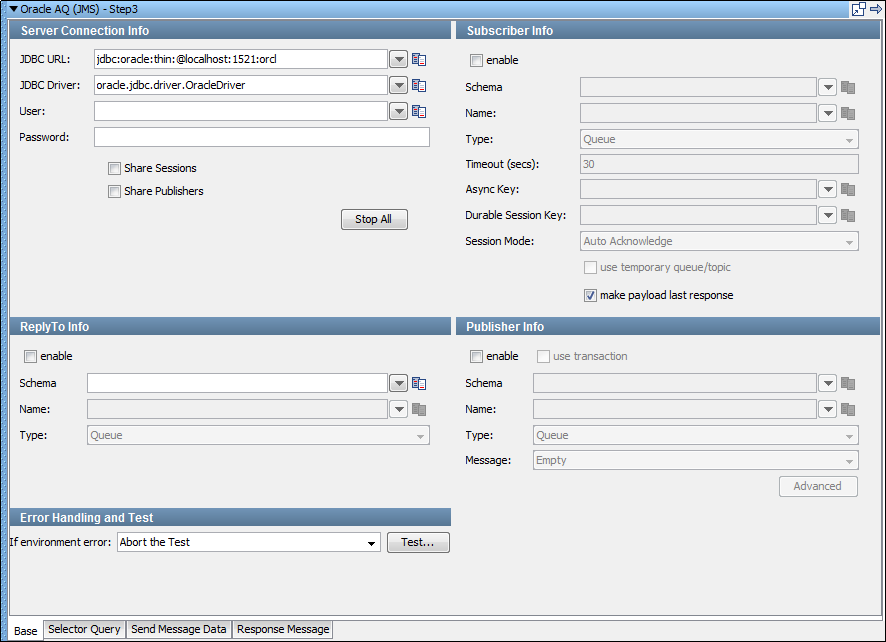
Using the JMS library works like any other normal JMS provider, with a few notable differences:
Four tabs are available at the bottom of the editor.
Base Information Tab
The Base tab view is shown in the previous example contains five major sections:
The Server Connection Info and Error Handling and Test sections are always active. You can use the enable check box in the top left corner of each section to enable or disable Subscriber Info, Publisher Info, and ReplyTo Info. Using these check boxes, you can configure the step to publish a step, subscribe a step, or both. You can also select to include a replyto component in the step.
When you have configured your test step, click Test in the Error Handling and Test section to test your configuration settings.
Server Connection Info
Here you enter the JDBC-related information.
Parameterize these values with properties that are in your configuration, making it easy to change the application under test.
DevTest, by default, uses the oracle.jdbc.driver.OracleDriver in the JDBC Driver location.
The following parameters are available to you for the system under test. The pull-down menus contain common examples or templates for these values.
This field is prepopulated with default values.
This field is prepopulated with default values.
Enter the user name.
Enter the password.
To share JMS sessions and publishers throughout the test case, use these check boxes. This approach can lower overhead, but does not always provide a realistic simulation because typically JMS clients want to release resources. If you select the Share Publishers check box, the Share Sessions check box is also selected. You cannot share publishers without sharing sessions. For more detailed information about these parameters, see the Deliberate Delays in VSE knowledge base article.
Lets you stop any listeners at design time now. Some listeners can get orphaned, but still consume messages. When they do, it is difficult to create test cases.
Publisher Info
To set up the ability to send (publish) messages, select the enable check box.
To execute a commit when the message is sent, select the use transaction check box.
Enter the following parameters:
Enter the name of the schema to use.
Enter the name of the topic or queue to use.
Select whether you are using a topic or queue.
Select the type of message you are sending. The supported types are Empty, Text, Object, Bytes, Message, and Mapped (Extended).
Displays a panel where you can edit the message headers and can add message properties.
Subscriber Info
To set up to enable the ability to receive (subscribe to) messages, select the enable check box.
Enter the following parameters:
Enter the name of the schema to use.
Enter the name of the topic or queue to use.
Select whether you are using a topic or queue, and whether to listen in synchronous or asynchronous mode. For asynchronous mode, you also must have an entry in the Async key field. To see what messages are waiting to be consumed from a queue (only), click Browse, to the right of this field.
Indicates the number of seconds before DevTest interrupts waiting for a message. For no timeout, leave this field blank.
Enter the value that is necessary to identify asynchronous messages. This value is only required in asynchronous mode. This value is used in a subsequent Message Consumer step to retrieve asynchronous messages.
By entering a name here you are requesting a durable session. You are also providing a key for that session. A durable session lets you receive all of your messages from a topic even if you log out, and then you log in again.
Select the appropriate mode from the available options by clicking the drop-down list. Options are: Auto Acknowledge, Client Acknowledge, Use Transaction, Auto (Duplicates Okay).
ReplyTo Info
If your application requires a destination, it is set up in this section.
To set up a destination queue/topic, select the enable check box.
Enter the following parameters:
Enter the name of the schema to use.
Enter the name of the topic or queue to use.
Select whether you are using a topic or queue.
Error Handling and Test
If an error occurs, the Error Handling and Test section lets you redirect to a step.
Specifies the action to take or the step to go to if the test fails because of an environment error.
Default: Abort the test.
Click Test to test your step configuration settings.
|
Copyright © 2014 CA Technologies.
All rights reserved.
|
|