

Follow these steps:
Data Set Editor Example
The following graphic shows the editor for the Read Rows From a Delimited File data set.
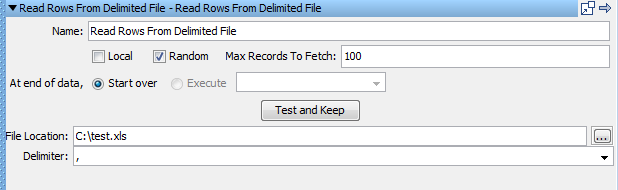
The top panel of the data set editor is common to all data set types. The options are:
The name of the data set.
To add a local data set, select the check box. The default is cleared (global).
To make the data set a random data set, select the Random check box and enter the maximum records to fetch.
Instructions for how to proceed after all the data is read. You can:
Continue reading data from the top of the data set.
Select the step to execute after all the data is read. The pull-down menu is prepopulated with all the available steps in the test case.
After all the parameters are entered, click this button to test the data set, and to load it into the steps in the test case.
The bottom panel of the data set editor is specific to the data set being created. For the Read Rows From a Delimited File data set, enter:
Enter the full path name of the text file, or browse to file with the browse button. You can use a property in the path name (for example, LISA_HOME ).
Enter the delimiter being used. Any value can be a delimiter. Some common delimiters are provided in the drop-down list.
This data set requires a delimited text file. In the following example, the first line specifies the property names: UserID and Password. The subsequent lines list the data values to be used for these properties.
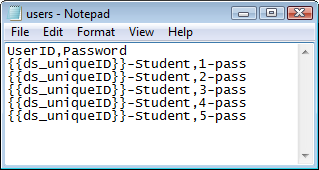
When you click Test and Keep, the first row of data is loaded. A message confirms that the data set can be read and shows the first row of data.

Ending a Test Case by a Data Set
The following conditions must be met for a data set to end a test run:
Apply a global data set to the first step in a test case carefully because it pulls down the entire staged run before completing the cycles.
|
Copyright © 2014 CA Technologies.
All rights reserved.
|
|