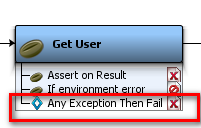Using CA Application Test › Using the Workstation and Console with CA Application Test › Building Test Cases › Assertions › Configure the Next Step of an Assertion
Configure the Next Step of an Assertion
An assertion added to a step can be seen in the model editor.
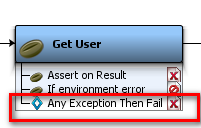
After the assertion is added to a step, you can select its next step to be executed, if you want the workflow to be altered.
To configure the next step of an assertion:
- To open the menu, right-click the assertion in the model editor.
- Select If triggered, then and do one of:
- Select to generate a warning or error.
- Select to end, fail, or abort the step.
- Select the next step to be executed.
Copyright © 2014 CA Technologies.
All rights reserved.
 
|
|