

The IP Spoofing tab of the Staging Document Editor lets multiple IP addresses on a network interface to be used when making network requests.
In a performance testing scenario, enabling IP spoofing against a system under test gives the appearance that requests are originating from many different virtual users. For some systems such as web applications, this outcome often more closely resembles "real-world" behavior.
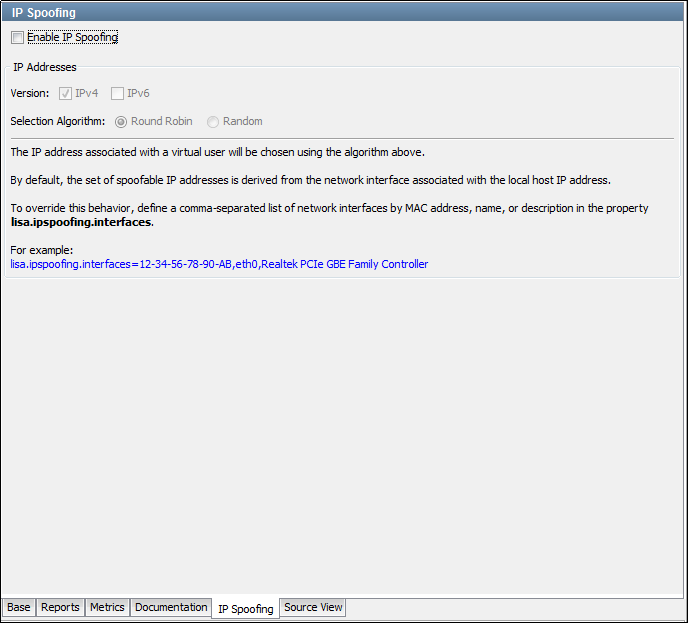
If selected, IP addresses are spoofed for all supported test steps in a test case.
Either IPv4 or IPv6 must be selected.
IP Spoofing Support
IP spoofing is supported only for HTTP.
You can configure the following steps to use IP spoofing:
IP Spoofing Scenarios
You can expect these results when IP spoofing is configured in a staging document:
Based on sequential or random order of the IP address list each loop in one cycle of the test gets a different IP address.
Use random addressing so that the IP address is different. If you do not select random, each user always starts with the first IP address.
The test exec or cycle is what maintains the list of IP addresses to use.
Selecting random ensures that a random IP address is used when the cycle starts instead of the first in the list.
Configuring IP Addresses in Windows
This section describes how to add IP addresses to a network interface for IP spoofing.
Note: Before you add IP addresses, ensure that you are an administrator.
On Windows, IP address information can be obtained by using the command-line utility ipconfig.
To add a single IP address, 192.168.0.201, use the netsh command-line utility.
netsh in ip add address "Local Area Connection" 192.168.0.201 255.255.255.0
To add many IP addresses, use netsh in a loop.
For example, the following command adds 9 more IP addresses between 192.168.0.202 and 192.168.0.210:
for /L %i in (202, 1, 210) do netsh in ip add address "Local Area Connection" 192.168.0.%i 255.255.255.0
If these commands are successful, you can verify the new IP addresses by using the command-line utility ipconfig /all.
|
Copyright © 2014 CA Technologies.
All rights reserved.
|
|