

The Get Value for Another Value in a ResultSet Row filter lets you search a column (field) in a result set for a specific value. If the value is found the value in another column (field) and the same row is placed in a property.
You can create this filter either manually from the filter list or by using the embedded filter commands on a result set response.
To create the filter manually:
Complete the following fields:
The name of the property to consider as the last response for the step. If the property is not in the pull-down menu, you can enter it. The property must exist.
The search string.
The index or name of the column to search.
The index or name of the column to extract the property value.
The name of the property to store the value.
Displays the property and values that result from running the filter.
To run and execute the filter, click Run Filter. The results appear in the Filter Run Results section.
To create the filter from a result set response:
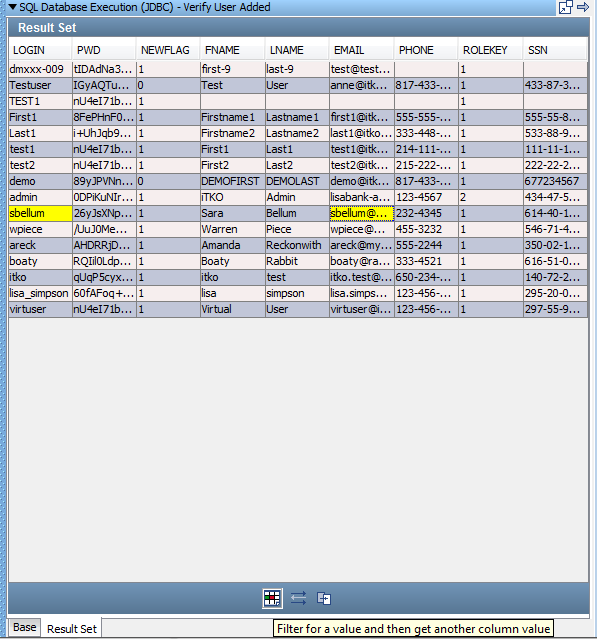
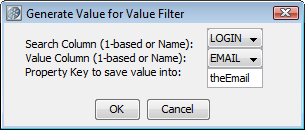
The filter that is created in this example is the same as the filter you created manually in the previous example.
In the example, sbellum is searched for, and if found, the value in the EMAIL column of that row is placed in the property theEmail.
|
Copyright © 2014 CA Technologies.
All rights reserved.
|
|