

After the server-side portion of ICT is up and running, you should test that you can connect from DevTest Workstation.
To accomplish this:
Remote Container Type is EJB
If you are using EJB as the connection protocol, click Configure to enter the configuration settings for your protocol.
For example, fill in the Configure EJB Server dialog with host name or IP address and port number of the J2EE container running ICT.
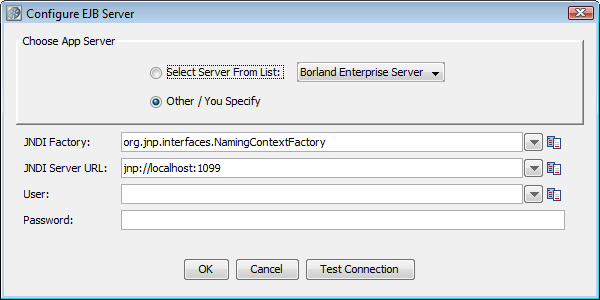
Remote Container Type is RMI
If you are using RMI as the connection protocol, here is an example of the Configure RMI Server dialog that you can use for RMI settings.
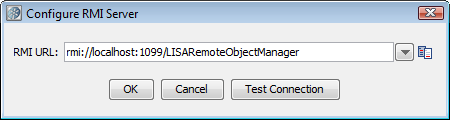
After you have successfully tested the connection to the ICT Server, enter java.util.Date in the Make New Object of Class field and click Construct/Load Object to create a new in-container instance of the java.util.Date class.
Your installation is complete and you are ready to use ICT.
Dependencies
The ICT Server-side classes depend on the following third-party libraries:
Note: The original JAR file has been modified so that .bsh scripts are removed. These scripts are known to cause problems with J2EE containers that inspect JAR files and automatically execute them.
These dependencies are intentionally distributed as separate files with DevTest ICT JAR files to make ICT integration easier. Because the application that you are testing may already include some or all of these libraries in its classpath, adding these dependencies to the classpath may not be necessary.
|
Copyright © 2014 CA Technologies.
All rights reserved.
|
|