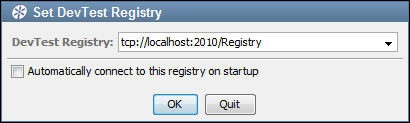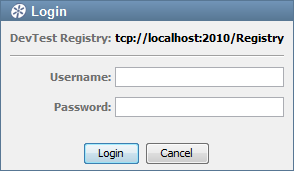Using CA Application Test › Using the Workstation and Console with CA Application Test › Workstation and Console Overview › DevTest Workstation › Open DevTest Workstation
Open DevTest Workstation
When you open DevTest Workstation, you are prompted to specify a registry.
If your computer has an installation of DevTest Server, then you can use:
- A registry that is running on your local computer
- A registry that is running on a remote computer
Use a registry that is running on a remote computer if your computer has an installation of DevTest Workstation.
For more information about how to specify the registry with SSL enabled, see Use SSL to Secure Communication Between Components in Administering.
To open DevTest Workstation:
- Do one:
- Open a command prompt, go to the LISA_HOME\bin directory, and run the DevTest Workstation executable.
- If you have a DevTest application icon
 on your desktop, double-click the application icon.
on your desktop, double-click the application icon.
- Click Start Menu, All Programs, DevTest, DevTest Workstation.
The Set DevTest Registry dialog appears.
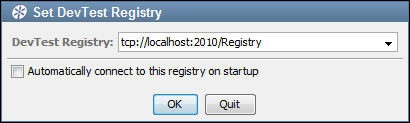
- Accept the default registry, or specify a different registry. Because DevTest Workstation is a GUI, there is no way to set a default remote registry on startup. Specify a registry at this prompt, or to change registries, use the Toggle Registry command.
- Click OK.
The Login dialog appears.
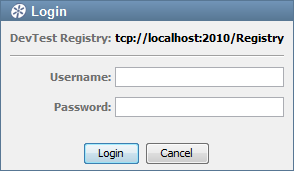
- Enter your user name and password, and click Login.
Copyright © 2014 CA Technologies.
All rights reserved.
 
|
|


 on your desktop, double-click the application icon.
on your desktop, double-click the application icon.