

To view navigation possibilities in a conversation that is based on the selected navigation tolerance, use the Conversation Tree.
Select a transaction and click View Navigation.
The default menu selection is No Navigation Highlight, which means no transactions are highlighted.
If you select a transaction and click the Highlight on transaction's tolerance option, the transaction and its associated transactions are highlighted according to the navigation tolerance defined for the selected transaction. Options are:
Note: If you use the drop-down list on the top right of the editor to change the navigation tolerance for the current transaction, that selection overrides the menu. To return the highlighting to the "correct" state in this case, reselect that navigation highlighting option.
Viewing Close Navigation
Select a transaction and click View Navigation. The transactions searched in the selected transaction subtree are highlighted in red.
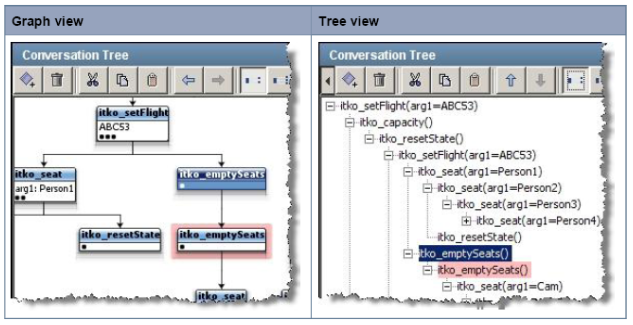
Viewing Wide Navigation
Select a transaction and click the View Navigation button. The transactions that are searched in the selected transaction subtree and sibling subtrees are highlighted in blue.
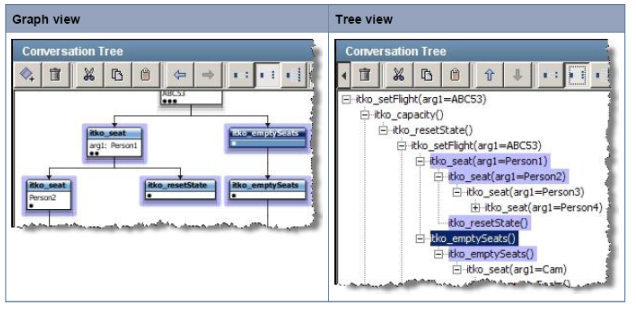
Viewing Loose Navigation
Select a transaction and click View Navigation. The transactions searched in the selected transaction subtree, sibling subtrees, and parent are highlighted in green. A full conversation restart is also possible.
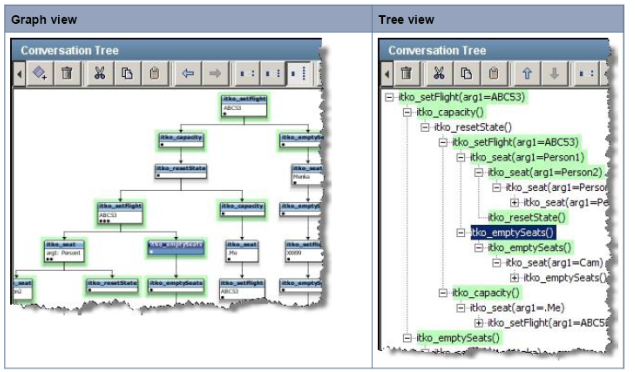
|
Copyright © 2014 CA Technologies.
All rights reserved.
|
|