

On the Data Protocols window, select Request Data Manager for a data protocol. When your recording is complete, the following window opens:
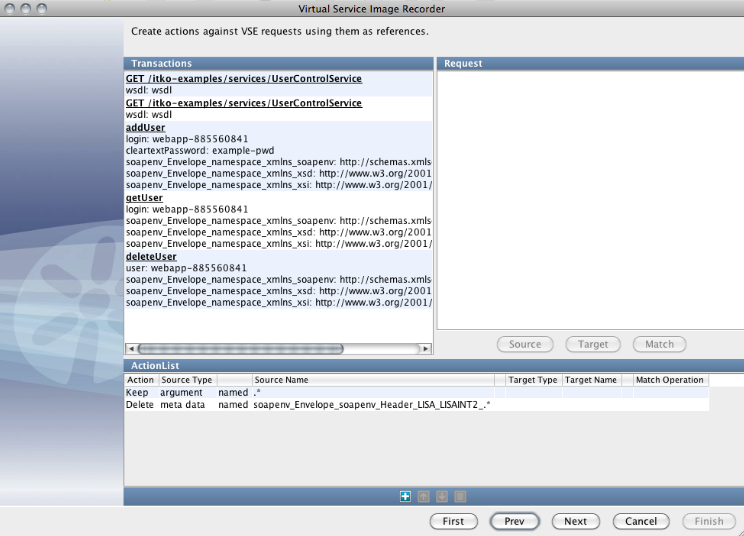
The Request Data Manager protocol lets you alter VSE requests during recording or playback.
Fundamentally, this protocol lets you apply a list of actions against a request. You can add the following actions in the ActionList section of the window:
Copies a piece of data in the request to another part of the request.
Moves a piece of data in the request to another part of the request.
Deletes (or clears) a piece of data from the request.
Keeps a piece of data in a request while deleting anything else in that group for the data value.
All actions can be applied to the request operation, any argument, attribute, or metadata entry, or the request body. For example, when virtualizing Java (which ends up with XML documents as arguments) you can move or copy the value of an argument into the request body, so other data protocols can process the argument.
Note: The Keep action is most meaningful for arguments, attributes, and metadata. If you specifically keep a value from one of these three groups, any other value in that group that is not referenced by any action in the list for the data protocol is deleted. If you keep one argument, other arguments are removed unless they were the target of a move or copy. This technique is a good way to remove meaningless arguments.
Each action can also be limited to apply only to requests whose operations match a specified regular expression.
In the recording wizard or the model editor containing a Request Data Manager DPH, add a Keep or Delete action, or both. Select argument/attribute/meta data and specify a regular expression to match as the name. You must also change the cell that reads named to matches. When the DPH is run, it keeps or deletes all items in the argument, attribute, or metadata list with a name that matches the pattern. Leaving the operation matching pattern for an action empty affects all requests.
From this list of transactions, double-click a transaction to open a dialog showing the content of the transaction.
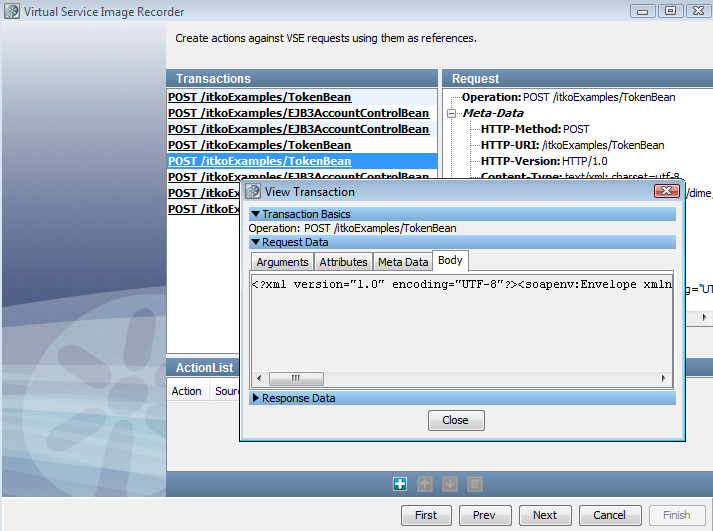
Use the Request Data Manager data protocol to set JMS and MQ Message Properties
After the recording is finished, use the Request Data Manager window to add the targeted JMS message properties to the request arguments. The JMS message properties can be found under the request Meta Data with a msg. prefix for standard JMS properties, like correlation ID, and a msg.props. prefix for custom message properties. To copy a property to the request arguments, select argument from the drop-down list:
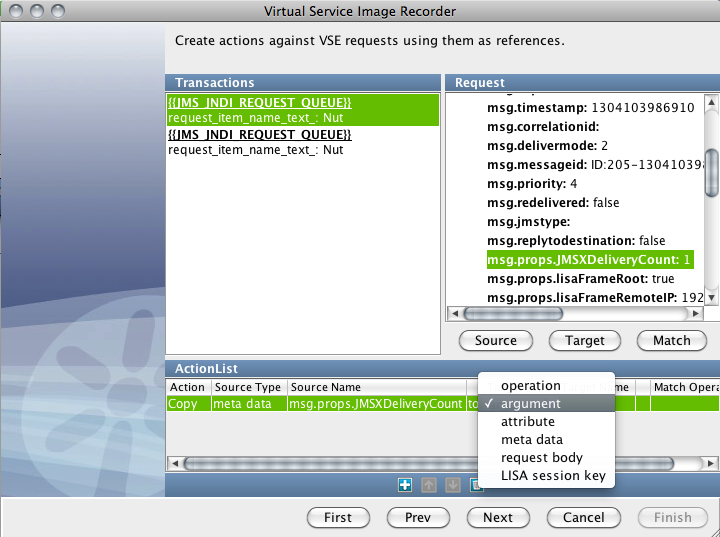
MQ works the same way.
To set the stateful session key instead of an argument, select session key from the drop-down instead.
You can use a single Request Data Manager data protocol to set any number of arguments and the session key simultaneously.
|
Copyright © 2014 CA Technologies.
All rights reserved.
|
|