

The Generic XML Payload Parser identifies that the requests and responses are XML strings. Using this protocol, you can identify variables out of the XML messages that the recorder uses.
Note: For the Delimited Text Data Protocol, Copybook Data Protocol, and DRDA Data Protocol, this functionality is enabled by selecting the XML Elements as request arguments check box on the data protocol configuration windows.
Identifying Conversations and Transactions
The quality of the recorded service image is directly dependent on how much information VSE has to identify the conversations and the individual transactions in them. Specifically, VSE needs help differentiating the transactions from each other:
VSE internally knows many patterns for which to search. For example, for HTTP virtualization (if the server is a Java server) VSE sets a cookie that contains the value of a special variable that is named as sessionid. The sessionid variable uniquely identifies the session. VSE can use the variable to distinguish different sessions.
However, VSE sometimes needs further help, which can be supplied as follows:
Using the Generic XML Payload Parser is a technique to help VSE inspect the body of the recorded messages (payload) and extract meaningful information from them to help identify the transactions. This technique can be the only way to get meaningful conversation information, especially for opaque protocols like the WebSphere MQ native protocol.
Note: When using both the Generic XML Payload Parser and the Delimited Text data protocols, add the Delimited Text data protocol before the Generic XML Payload Parser. Otherwise, the request never appears as parsed in the recorder.
Follow these steps:
After the cleanup step, the following window opens:
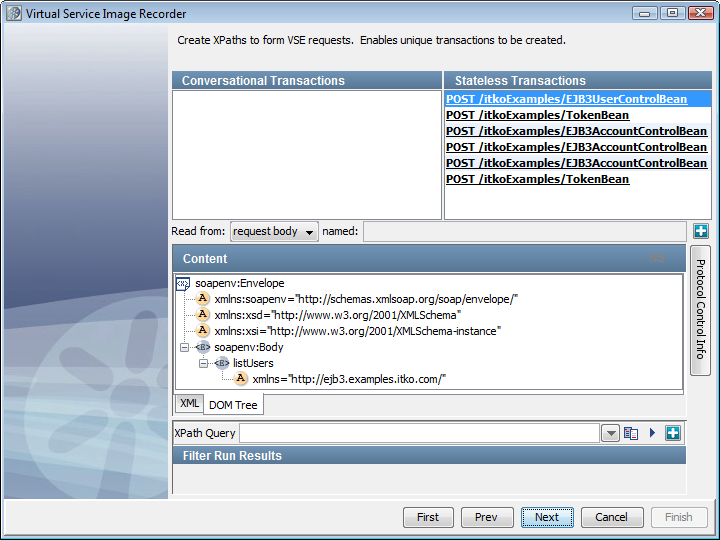
By default, no starter transactions are identified, so DevTest does not know which data to review to identify the conversations. However, the Other Transactions list shows the recorded transactions.
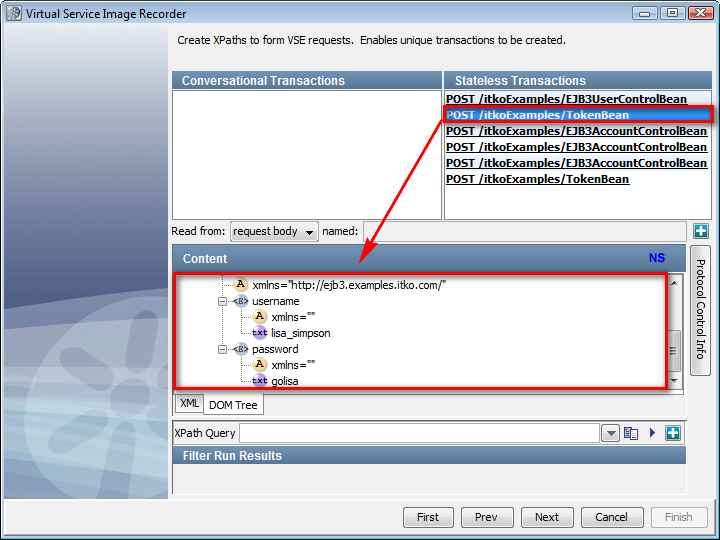
The XML tab in the Content area shows the classic XML view. The DOM Tree tab shows the payload in the tree format.
Note: This portion of the window is similar to the panel that appears when you create an XML XPath filter. As described in "XML XPath Filter" in Using, you can use the lisa.xml.xpath.computeXPath.alwaysUseLocalName property to ignore the namespace.
The result of the evaluation is shown under the heading Filter Run Results.
A menu displays where you can set an operation, an argument, a meta parameter, or the request body. For example, use the menu to select an embedded SOAP document to the request body so that the WS SOAP protocol can be used to parse the document.
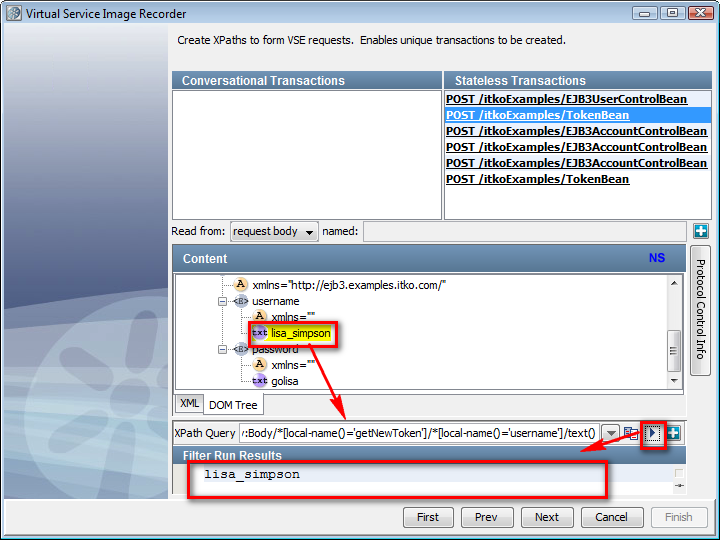
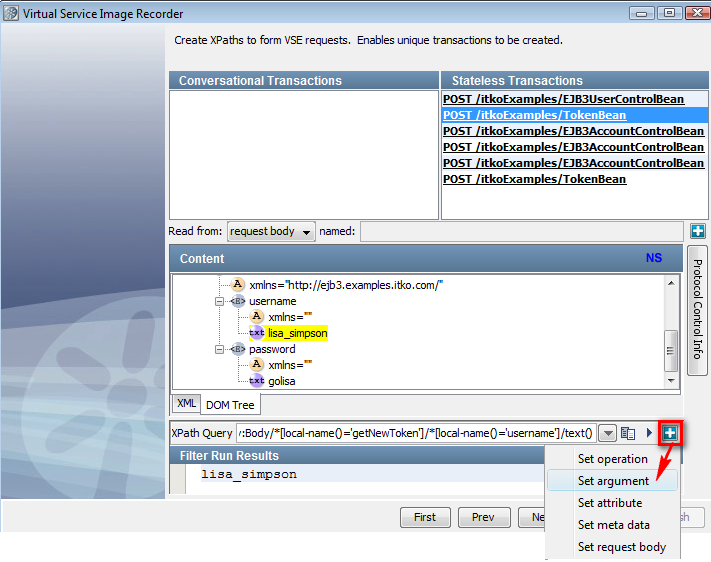
Likewise, you can pull other variables from this transaction or others. It is not required for all transactions to have the specific argument. At the time of processing, if a specific argument is not present in the payload then it is ignored.
If you scroll to the right on the Protocol Control Info panel, you see an NS column in which you can add or edit namespace definitions. To locate and import an XML file from the file system and use the namespace definitions from that file, use the Browse button.
|
Copyright © 2014 CA Technologies.
All rights reserved.
|
|