

To record JDBC traffic, install the DevTest simulation JDBC driver on the database client. The database client uses the DevTest driver instead of the actual driver.
Follow these steps:
This JAR file contains the DevTest simulation JDBC driver. To help with the use of demo server as the database client, the driver is already copied into the demo server in the DEMO_HOME\jboss\server\default\lib directory.
In an application server, it is not likely that the database client uses the Java DriverManager to acquire connections. If the application server does, add the following command to the startup command for the database client:
-Djdbc.drivers=com.itko.lisa.vse.jdbc.driver.Driver
If this property is already used, add the DevTest driver to the front. Separate the DevTest driver from the rest of the driver class names with a colon ( : ).
If the database client uses the DataSource style for acquiring a connection (as the Demo Server does), then update its configuration. Where the configuration specifies a data source definition, specify com.itko.lisa.vse.jdbc.driver.Driver as the JDBC driver to use, and a connection URL.
name=value[;name=value...]
jdbc:lisasim:driver: The value must be the fully qualified class name of the real JDBC driver to use.
url: The value must be set to the connection URL that the real driver expects. (It must be defined as the last property so that it can contain semi-colons.)
Note: VSE does not support the Oracle thin driver as a pass through driver. The Oracle thin driver does not provide the full JDBC implementation. If you use Oracle as a database, use other JDBC drivers for virtualization.
For an example of setting the connection URL, see DEMO_HOME\jboss\server\default\deploy\itko-example-ds.xml.
The following graphic shows an example of virtualizing the database in a WebMethods environment.
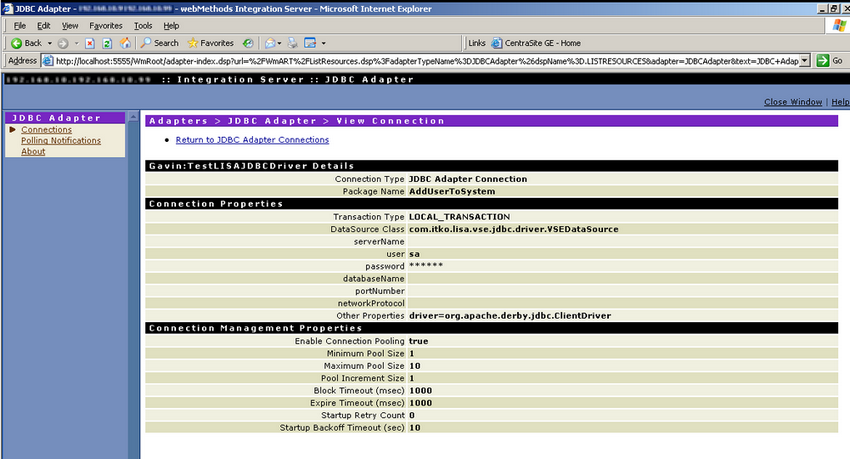
To use both the simulation and CA Continuous Application Insight drivers, make the simulation driver the "outside" driver. Specify the CAI class and URL. See the itko-example-ds.xml file in the DEMO_HOME\jboss\server\default\deploy folder for an example that defines a DevTest data source to JBoss for DevTest demo server.
Regardless of the connection style of the database client, you can add the following properties to the startup command for the database client to affect the simulation driver.
Specifies whether the driver requires an active connection with a DevTest Workstation or VSE Server to run. This method is the best way to have a database client synchronize with VSE to record or play back any startup database activity that the server performs.
Values:
Default: false
Defines the IP port on which the driver listens for connections from a recorder or a running virtual service model.
Default: 2999
|
Copyright © 2014 CA Technologies.
All rights reserved.
|
|