

Important! Use a test database to follow this procedure so that you do not inadvertently change or lose data in your database. The system must be installed and running and the Primary Selection Menu panel displayed before you begin this section.
This scenario describes how an administrator defines a dynamic report.
The following graphic shows how to define a new report definition that uses the value DYNAM for the Type field. The scenario demonstrates the flexibility of dynamic reports and how they can simplify the CA Deliver definitions and maintenance.
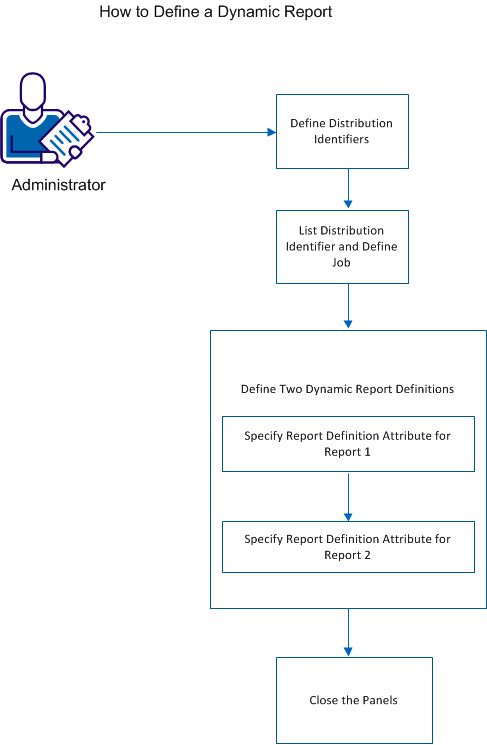
Note: Multiple dynamic reports can be nested within another dynamic report.
Follow these steps:
Note: For steps 4 and 5, enter the report definition attributes that identify how to build the report ID and Distribution ID. Enter the report identification text to define the pages that are required for the report.
Note: Any lowercase characters that are entered on the panels are automatically converted to uppercase.
Define distribution identifiers for the following designations:
Note:
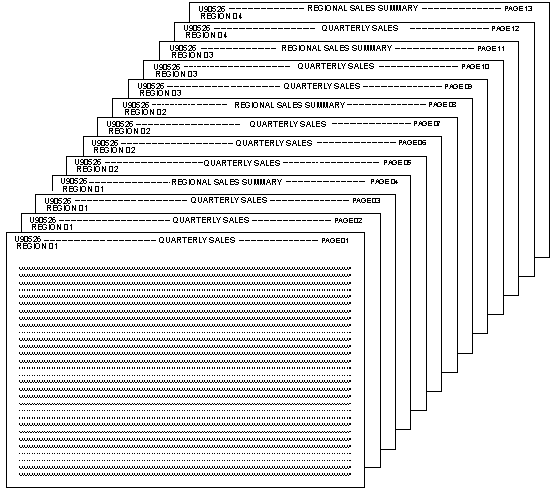
You are George Jones, an administrator of Amalgamated American Manufacturing. You are given the following report: This report is used in the previous scenario for stacked reports with overlapping segments. You can use the dynamic report definitions to process the report with the following options:
You can enter the required information on various panels to list the distribution identifiers and define the job.
Follow these steps:
The Distribution Selection List panel, which contains a complete list of distribution identifiers for regions, is displayed. This list is based on the scenario from Stacked reports with overlapping segments.
CA Deliver ------------ Distribution Selection List (1) ----------------------- Command ===> Scroll ===> PAGE Sel Distribution ID Line 1 List ==> D* * * D01PRES PRESIDENT SALES D01VPRES VICE PRESIDENT OF SALES D30SMG01 SALES MANAGER, REGION 01 D30SMG02 SALES MANAGER, REGION 02 D30SMG03 SALES MANAGER, REGION 03 D30SMG04 SALES MANAGER, REGION 04 ******************************* Bottom of Data ********************************
The region level distribution is defined using a constant of D30SMG followed by the two-digit numeric region number. D30SMG04 is added to account for region 04.
You can enter the required information on the Reports for Job panel to define two dynamic report definitions.
Follow these steps:
CA Deliver ---------------- Reports for Job: U90526A ------- Row 00001 of 00010 Command ===> Scroll ===> PAGE Desc ===> QUARTERLY AND SUMMARY SALES REPORT Prevrun ===> Sel Stepname Procstep DDname Report ID Type Prevrun SALESTEP REPORTS U90526A-D01 DYNAM U90526A-D02 DYNAM ******************************* Bottom of Data ********************************
In this example, two new reports are added to job U90526A. A Report Definition Attributes panel is then displayed for each of the reports.
CA Deliver ------------- Report Definition Attributes ------------------------- Command ===> ID ---> U90526A-D01 Job ---> U90526A Step ---> SALESTEP Procstep ---> DD ---> REPORTS Type ---> DYNAM Desc ===> Attributes: ARCH ===> BANNER ===> BURST ===> CC ===> CLASS ===> COPIES ===> FCB ===> FORM ===> FLASH ===> ( , ) LATE ===> OPTCDJ ===> UCS ===> FORMDF ===> PAGEDF ===> PRMODE ===> PRSET ===> PRTY ===> GRPID ===> CHARS ===> ( , , , ) MODIFY ===> ( , ) COPYG ===> ( , , , , , , , ) The following attributes may be selected by entering the 1-character selection code on the command input line: B - Bundle specifications. D - Distribution specifications. I - Special instructions. T - Report identification text.
You can now specify report definition attributes for both reports.
You can now specify report definition attributes for Report 1.
Follow these steps:
CA Deliver ------------- Report Definition Attributes ------------------------- Command ===> ID ---> U90526A-D01 Job ---> U90526A Step ---> SALESTEP Procstep ---> DD ---> REPORTS Type ---> DYNAM Desc ===> QUARTERLY SALES Attributes: ARCH ===> 1 BANNER ===> BURST ===> CC ===> CLASS ===> COPIES ===> FCB ===> FORM ===> FLASH ===> ( , ) LATE ===> OPTCDJ ===> UCS ===> FORMDF ===> PAGEDF ===> PRMODE ===> PRSET ===> PRTY ===> GRPID ===> CHARS ===> ( , , , ) MODIFY ===> ( , ) COPYG ===> ( , , , , , , , ) The following attributes may be selected by entering the 1-character selection code on the command input line: B - Bundle specifications. D - Distribution specifications. I - Special instructions. T - Report identification text.
For report definitions with TYPE=DYNAM the following panel is displayed:
CA Deliver ----------- Report Definition Attributes (1) ---- Row 00001 of 00010 Command ===> Scroll ===> PAGE ID ---> U90526A-D01 Job ---> U90526A Step ---> SALESTEP Procstep ---> DD ---> REPORTS Type ---> DYNAM Variable Specifications: Sel Name Line Column Length Distribution Specifications: Writer/ Days Sel Type Report/Distribution ID Out Dest Eformat MTWTFSS
CA Deliver ----------- Report Definition Attributes (1) ---- Row 00001 of 00010 Command ===> Scroll ===> PAGE ID ---> U90526A-D01 Job ---> U90526A Step ---> SALESTEP Procstep ---> DD ---> REPORTS Type ---> DYNAM Variable Specifications: Sel Name Line Column Length REGION 2 8 2 RPTID 1 1 8 Distribution Specifications: Writer/ Days Sel Type Report/Distribution ID Out Dest Eformat MTWTFSS
REPT &RPTID-QTRLY-REG®ION DIST D30SMF®ION Y YYYYYYY
A unique report is created for every combination of region number and report ID.
CA Deliver ------------- Report Definition Attributes ------ Row 00001 of 00010 Command ===> Scroll ===> PAGE ID ---> U90526A-D01 Job ---> U90526A Step ---> SALESTEP Procstep ---> DD ---> REPORTS Type ---> DYNAM Report Identification Text: Line Column Sel Typ R Op Beg End Beg End Text Cols 001 046 XCL Y EQ 1 25 QUARTERLY
Report Identification Text is used to select only pages that have a heading of QUARTERLY. Only QUARTERLY SALES report pages are selected for this dynamic report. SUMMARY pages are not included.
You can now define the report identification text for U90526A-D02 (report 2).
The first report contains the Quarterly Sales report. The second report contains all the Summary reports for all regions. Report 2 looks similar to the first but there is no need for unique reports by region. Also, we must ensure that only pages with SUMMARY are included in the report.
Follow these steps:
The Report Definition Attributes panel is displayed.
For report definitions with TYPE=DYNAM the following panel is displayed:
CA Deliver ----------- Report Definition Attributes (1) ---- Row 00001 of 00010 Command ===> Scroll ===> PAGE ID ---> U90526A-D02 Job ---> U90526A Step ---> SALESTEP Procstep ---> DD ---> REPORTS Type ---> DYNAM Variable Specifications: Sel Name Line Column Length Distribution Specifications: Writer/ Days Sel Type Report/Distribution ID Out Dest Eformat MTWTFSS
CA Deliver ----------- Report Definition Attributes (1) ---- Row 00001 of 00010 Command ===> Scroll ===> PAGE ID ---> U90526A-D01 Job ---> U90526A Step ---> SALESTEP Procstep ---> DD ---> REPORTS Type ---> DYNAM Variable Specifications: Sel Name Line Column Length RPTID 1 1 8 Distribution Specifications: Writer/ Days Sel Type Report/Distribution ID Out Dest Eformat MTWTFSS REPT &RPTID-SUMMARY DIST D01PRES Y YYYYYYY
DIST D01VPRES Y YYYYYYY
A unique report is created for every combination of RPTID.
CA Deliver ------------- Report Definition Attributes ------ Row 00001 of 00010 Command ===> Scroll ===> PAGE ID ---> U90526A-D02 Job ---> U90526A Step ---> SALESTEP Procstep ---> DD ---> REPORTS Type ---> DYNAM Report Identification Text: Line Column Sel Typ R Op Beg End Beg End Text Cols 001 046 XCL Y EQ 1 2 1 80 SUMMARY
Report Identification Text is used to select only pages that have a heading containing SUMMARY.
Note: Only SUMMARY SALES report pages are selected for this dynamic report. QUARTERLY pages are not included.
You can add the job to the database and close the panels.
Follow these steps:
The report that you defined is added to the database and the Reports for Job panel is displayed for the job.
CA Deliver ---------------- Reports for Job: U90526A ------- Row 00001 of 00010 Command ===> Scroll ===> PAGE Desc ===> QUARTERLY AND SUMMARY SALES REPORT Prevrun ===> Sel Stepname Procstep DDname Report ID Type Prevrun SALESTEP REPORTS U90526A-D01 DYNAM U90526A-D02 DYNAM ******************************* Bottom of Data ********************************
The message U90526A SAVED is displayed in the short message area and the job is added to the database.
You can now run the job.
|
Copyright © 2013 CA.
All rights reserved.
|
|